Adjusting the Brightness/Contrast by Looking at Patterns (Print Studio Pro)
Adjust the brightness and contrast by printing and viewing a pattern with which you can check the brightness and contrast of the image.
-
Select the image of which you want to print a pattern.
-
Click Pattern Print... in Correction.
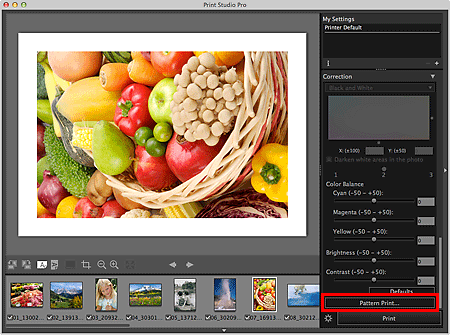
The Pattern Print window appears.
-
Finely adjust the color tone in Correction as needed.
 Note
Note- Refer to "Adjusting the Color Balance, Brightness and Contrast" for how to adjust the color tone.
-
Select Paper Size according to the paper to be used for Pattern Print.
-
Select Brightness/Contrast in Pattern Print.
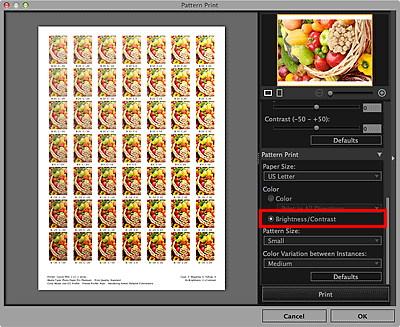
-
Select Pattern Size and Color Variation between Instances.
-
Click Print.
A message appears.
-
Click OK.
The Print dialog appears.
-
Click Print.
The pattern is printed.
-
From the printed pattern, enter the values described under the image with the brightness and contrast you want into Brightness and Contrast.
-
Click OK in the Pattern Print window.
The Pattern Print window closes; the values are reflected in Brightness and Contrast in the main screen.
 Note
Note
- You can also change the print area used for Pattern Print. See "Pattern Print Window" for details.

