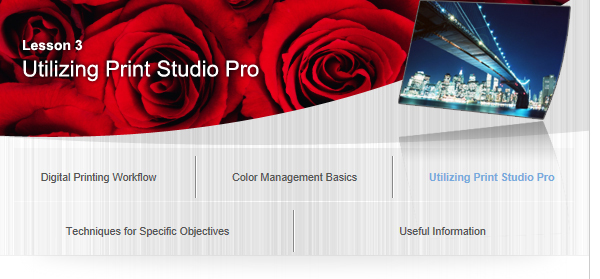Printing Using ICC Profiles

In Print Studio Pro, you can print by specifying an ICC profile easily.
By using ICC profiles, you can utilize the printer's color space and print in a wider gamut. In addition, you can obtain high quality print results since printing tailored to the paper to be used is performed.
You need to specify the ICC profile according to the paper to be used since an ICC profile is provided for each type of paper; however, ICC profiles will be set automatically when using genuine Canon paper. When using third party paper, you can download ICC profiles from the Canon website. Download and install the ICC profile for the paper to be used, then specify it in Print Studio Pro.
Check the Canon website for the types of third party paper for which Canon provides ICC profiles.
When printing using ICC profiles, print results are affected by the selected rendering intent. Select a rendering intent according to the objective.
Perceptual: Prints by utilizing the color space that can be reproduced on the printer.
Select this when you want to print with an impression close to that on the monitor since the characteristics of the data displayed on the monitor will be reflected correctly. See "Printing with an Impression Close to That on the Monitor" for details.
Relative Colorimetric: Converts the image to the printer's color space in a way that the image's colors that are within the color gamut of the printer are reproduced to the nearest level. Select this when you want to print in colors that are close to the original image.
In addition, when using a Canon PRO/Pro series inkjet printer, you can obtain similar print results on any model by printing with Relative Colorimetric selected. Select this when you want to print in color tones close to those of the results printed on other Canon PRO/Pro series inkjet printers.
See "Color Management Using ICC Profiles" for details on ICC profiles.
See Print Studio Pro Guide for details on the operation procedure.
![]() Tip
Tip
About Color Management Module (CMM)
A color management module (CMM) is a component that converts colors of a device such as a monitor or printer by using the device's profile.
To switch the color management module (CMM) in Print Studio Pro, select the color management module (CMM) you want to use from Color Matching Method in the Settings area (Color Management).
- Color Matching Method can be set only when Use ICC Profile is selected for Color Mode.
Select Adobe CMM when you want to print in the same color tones as when printing directly from Photoshop or other products of Adobe Systems Incorporated.
- To use Adobe CMM, you need to install "Adobe Color Management Module (CMM)." Download from the Adobe Systems Incorporated website. There are some restrictions on the usage environment; see the Adobe Systems Incorporated website for details.
- Adobe CMM can be selected only when using 32-bit OS.
- ICC profiles provided by Canon are designed to allow you to obtain appropriate print results when not using black point compensation. Therefore, it is recommended that you deselect the Use black point compensation checkbox of Color Management when printing.
When Printing Directly from Photoshop
You can also print by specifying the ICC profile even when printing directly from Photoshop.
In Color Management of Photoshop, select Photoshop Manages Colors, then specify a profile according to the paper to print on in Printer Profile.
- Deselect the Black Point Compensation checkbox.
Select Color Matching from the Print dialog pop-up menu, then select ColorSync.
- Options other than ColorSync may not be selectable depending on your application.
When Printing from Applications in which ICC Profiles Cannot be Set
When printing from applications in which ICC profiles cannot be set, you can specify an ICC profile in the printer driver.
Select Color Matching from the Print dialog pop-up menu, then select ColorSync.
- When Profile can be set, it is recommended that you select Automatic.
When the selected Profile is neither Automatic nor a profile for the media, you cannot print in the correct colors.