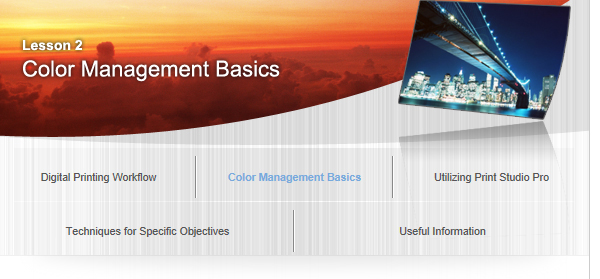Monitor Adjustment Using a Measuring Instrument

Monitor adjustment using a measuring instrument adjusts the monitor's setting values automatically with a calibration tool, and adjusts the color tone by creating an ICC profile for the monitor.
Although the items to be adjusted are the same as those of manual adjustment, more accurate adjustments can be made. In addition, by setting the created ICC profile on the computer, you can display accurate color tones.
![]() Note
Note
A commercial measuring instrument and a calibration tool to create ICC profiles by using the measuring instrument are required.
Advantages of Performing Monitor Calibration
- Accurate retouch
- Accurate color management
- Reduces the changes in monitor's color reproduction
Enables the subtle adjustments of color tones and brightness of the work of art.
No printing for adjustment will be needed since you can print in the same color tones as seen on the monitor, thus saving ink, paper, print time, etc.
By periodically creating and using an ICC profile with a calibration tool, changes in monitor's color reproduction can be reduced.
Measurement methods vary depending on your calibration tool. See the manual of the calibration tool for details.
![]() Monitor Setting Values Recommended by Canon
Monitor Setting Values Recommended by Canon
The monitor's gamma, color temperature and brightness may need to be set manually during calibration. In that case, by setting as follows, as recommended by Canon, whiteness of the paper and that on the monitor can be made closer.
Gamma: 2.2
Color temperature: D50 (5000 K)
Luminance: 120 cd/m2
![]() Tip
Tip
When Choosing a Monitor
To perform adjustments using a calibration tool, it is required to use a monitor that supports calibration.
In addition, when displaying Adobe RGB images, it is recommended that you use a monitor that supports Adobe RGB.
Monitor Profile
Depending on your monitor, an ICC profile may be supplied with it.
Adjustment can be made by using such; however, when you want to perform more accurate adjustments, it is recommended that you create a profile using a calibration tool.
In Print Studio Pro
Print Studio Pro automatically detects the monitor's ICC profile and displays the preview. Therefore, when an incorrect profile is set, the image in preview will not be displayed in correct colors. Profiles can also be set manually.