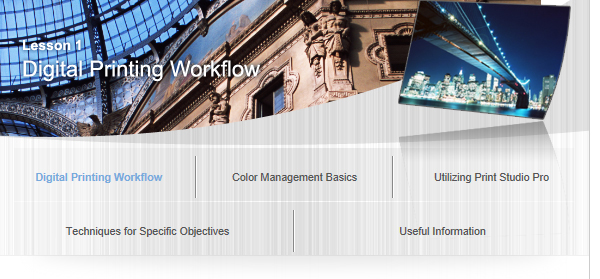3. Printing with Print Studio Pro

When development/correction is completed, print with Print Studio Pro.
Steps
- Start Print Studio Pro.
- Digital Photo Professional
- Photoshop
- Photoshop Elements
- Lightroom
- Select the printer and paper to be used.
- Specify the layout, then click Print.
From the File menu, select as follows.
Select Plug-in printing > Print with Print Studio Pro.
Select Automate > Canon Print Studio Pro....
Select Automation Tools > Canon Print Studio Pro....
Select Plug-in Extras > Canon Print Studio Pro....
Print Studio Pro starts.
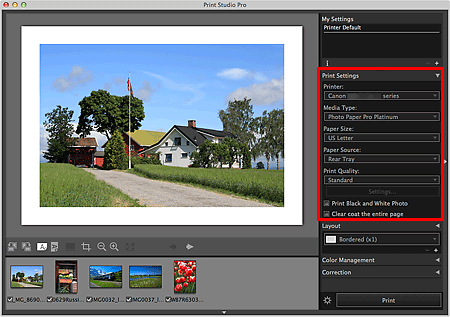
Printing starts.
If the print result is not satisfactory, repeat the correction and printing steps.
![]() Tip
Tip
Pattern Print Function of Print Studio Pro
Prints a pattern with slightly varying colors on a sheet of paper. This is convenient when searching for a print result that is closer to what you want.
Refer to "Color Adjustment in Color Printing" for details on Pattern Print.
![]() Note
Note
Print Studio Pro allows you to make various settings before printing.
See "Lesson 3 Utilizing Print Studio Pro" for details.