To Start from Microsoft PowerPoint
Below are the steps to start Print Plug-In for Office from Microsoft PowerPoint.
-
Start Microsoft PowerPoint.
-
If Start imagePROGRAF Print Plug-In is displayed on the toolbar/ribbon, click it.
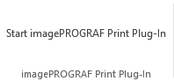
 Important
Important-
If the imagePROGRAF Print Plug-In toolbar/ribbon is not displayed, refer to the following.
-
-
Check that the imagePROGRAF Print Plug-In toolbar/ribbon is displayed.
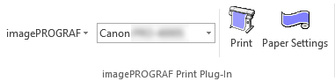
-
Click the buttons on the toolbar/ribbon according to the items you want to set.
-
 (Menu)
(Menu)Displays the About, Help, and Special Settings dialog boxes.
You can change the settings using the Special Settings dialog box.
Refer to "Configuring Special Settings" for details.
-
 (Printer list)
(Printer list)Select Printer.
If you select Show All Printers, the printers will appear again. Select this when you want to display all printers or update the display.
-
 (Print Button)
(Print Button)The print Wizard is displayed.
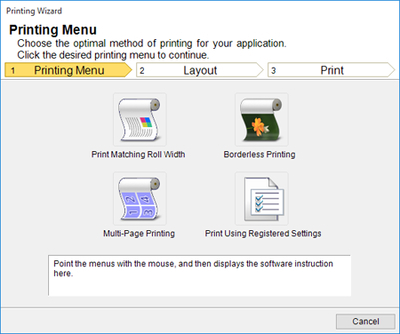
The settings Print Matching Roll Width, Borderless Printing, Multi-Page Printing, and Print Using Registered Settings can be set.
 Important
Important-
If you want to change the display to another file or application while the Printing Wizard is open, close the Printing Wizard dialog box. Otherwise, you may not be able to change displays or operate the toolbar/ribbon.
 Note
Note-
If you open a password protected document as read-only, the Printing Wizard cannot be run.
-
-
 (Paper Settings Button)
(Paper Settings Button)Large-Format Wizard is displayed.
Settings for Portrait or Landscape Orientation can be set.
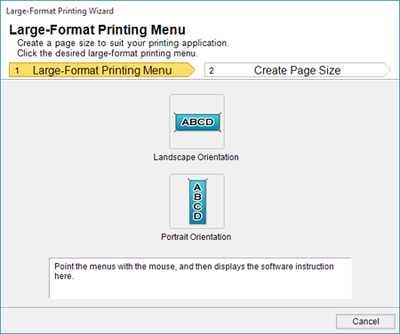
 Important
Important-
If you want to change the display to another file or application while the Large-Format Printing Wizard is open, close the Large-Format Printing Wizard dialog box. Otherwise, you may not be able to change displays or operate the toolbar/ribbon.
-
The layout may collapse if you create a form using existing data. If that is the case, modify the data again.
 Note
Note-
If you open a password protected document as read-only, the Large-Format Printing Wizard cannot be run. Remove the password protection.
-
-

