When Print Plug-In for Office is Not Displayed
Buttons such as Start imagePROGRAF Print Plug-In sometimes do not appear in the Word, PowerPoint and Excel Office applications, and the Print Plug-In for Office functions are not available.
In this event, re-install Print Plug-In for Office.
You can also enable add-ins to display Print Plug-In for Office.
See below for the procedure for re-installing the plug-in or enabling add-ins.
Re-installing Print Plug-In for Office
If a problem occurs, such as the system or an application terminating abnormally, the Microsoft Office application disables add-ins as a safety precaution.
In this event, you will need to re-install Print Plug-In for Office to display the imagePROGRAF Print Plug-In toolbar/ribbon.
 Note
Note
-
You cannot re-install Print Plug-In for Office once an Office application is running. When the message appears, select Cancel and close the active Office application.
Re-install Print Plug-In for Office as follows:
-
Close Microsoft Office if it is open.
-
Install Print Plug-In for Office.
Enabling Print Plug-In for Office for items disabled in Office applications
If a problem occurs, such as the system or an application terminating abnormally, the Microsoft Office application disables add-ins as a safety precaution.
In this event, you will need to restore the disabled add-ins in order to display the imagePROGRAF Print Plug-In toolbar/ribbon.
Use the procedure below to restore the add-ins disabled by Microsoft Office.
-
For Microsoft Office 2010 or later
-
Select Options from the File menu.
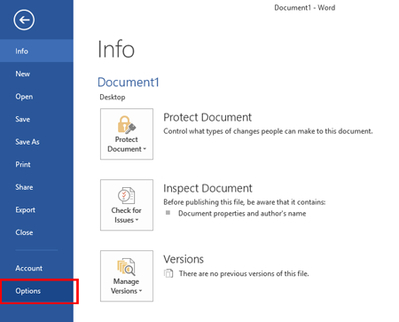
-
From the list on the left side of the <application name> options dialog box, select Add-ins.
-
Select Disabled Items in the Manage combo box and click the Go button.
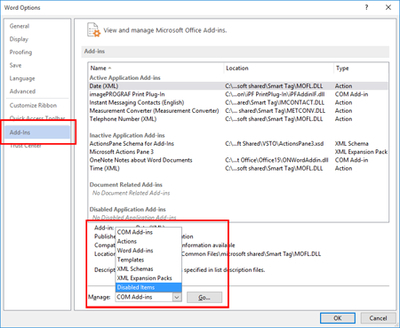
-
If Addin imageprograf print plug-in (ipfaddinif.dll) is displayed in the Disabled Items dialog box, select it and click the Enable button.

-
Close all the dialog boxes and restart the Office application.
-
For Microsoft Office 2007
-
Click the Office button and then click the <application name> options button.
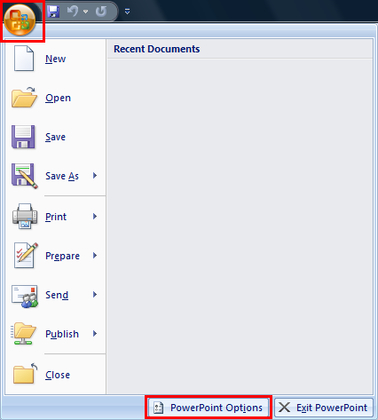
-
From the list on the left side of the <application name> options dialog box, select Add-ins.
-
Select Disabled Items in the Manage combo box and click the Go button.
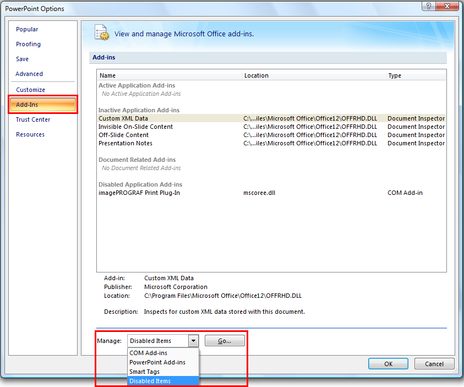
-
If Addin imageprograf print plug-in (ipfaddinif.dll) is displayed in the Disabled Items dialog box, select it and click the Enable button.

-
Close all the dialog boxes and restart the Office application.

