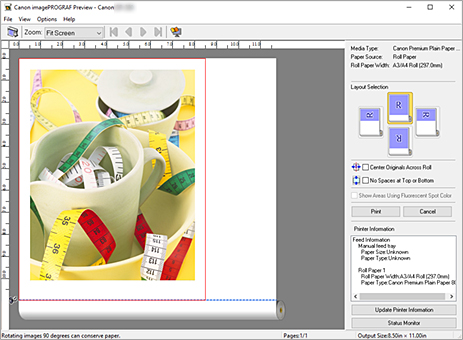Starting Preview
Follow the procedure below to start the Preview.
-
Open Print dialog box.
From the application software, select the printer setup menu to open the Print dialog box.
 Note
Note-
Normally, select Print from the File menu.
-
-
Click Open Preview When Print Job Starts check box.
On the Main sheet, click the Preview before printing check box.
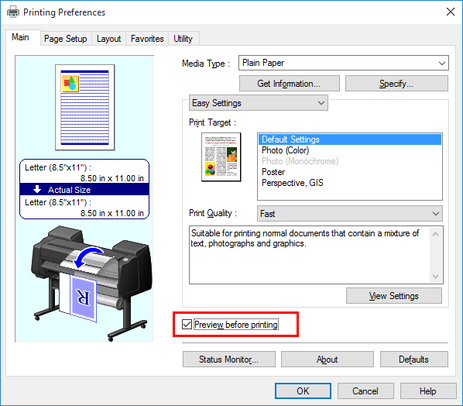
 Note
Note-
If Free Layout is selected in Page Layout, you cannot select Preview before printing.
-
Your printer is depicted in the lower-left area of this screen.
Click the OK button to save the settings.
-
-
Click Print button.
On the Print dialog box in the application software, click the Print button.
Preview main window is displayed.