Printing with Selecting the Layout
You can select the page layout for printing.
In Layout Selection, select No Rotation or Rotate Page 90 degrees for the layout.
-
Select layout.
On the Print Settings Change and Control Panel, select the rotation direction in Layout Selection.
To save paper while printing, select Rotate Page 90 degrees.
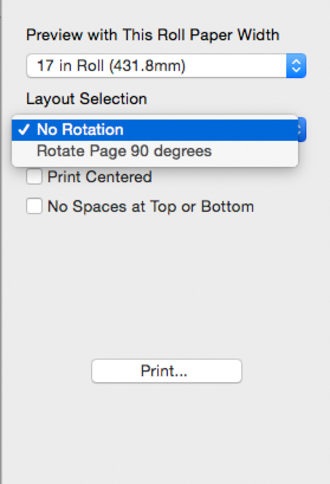
-
Click Print button.
Printing on the selected layout begins.
 Note
Note
-
You cannot set Rotate Page 90 degrees in Layout Selection in the following cases.
-
When cut paper is selected in Paper Source
-
When Banner Printing is specified in the printer driver
-
When either a square size or a size that is wider than it is taller is specified when using a custom media size
-

