Not Print Spaces at the Top/Bottom
You can save paper on not to feed roll paper for the empty spaces when the print data contains spaces at the top or bottom.
-
Select Roll Paper.
On the Print Settings Change and Control Panel, select Roll Paper in Preview with This Roll Paper Width.
-
Select No Spaces at Top or Bottom.
Click the No Spaces at Top or Bottom check box on the Print Settings Change and Control Panel.
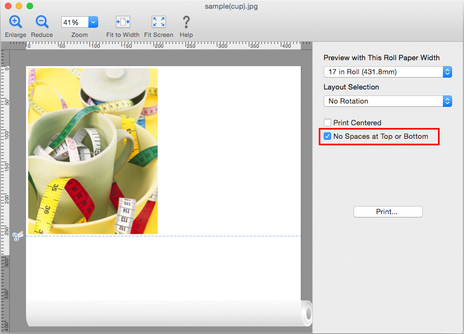
-
Click Print button.
Printing on the settings with no spaces at top or bottom begins.

