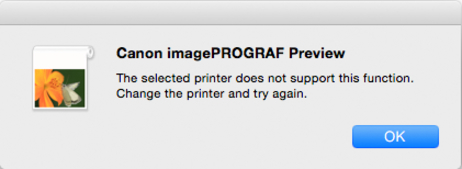Starting Preview
Follow the procedure below to start the Preview.
Open Print dialog box.
-
Open Print dialog box.
From the application software's File menu, select the printer setup menu to open the Print dialog box.
 Note
Note-
Normally, select Print from the File menu.
-
-
Select starting method.
Start using either of the following methods.
Start by turning on Print Preview
-
Set Print Preview.
Click Print Preview check box on Quality & Media panel of Print dialog box.
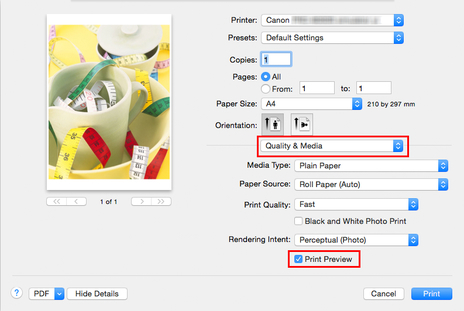
-
Click Print.
Preview main window is displayed.
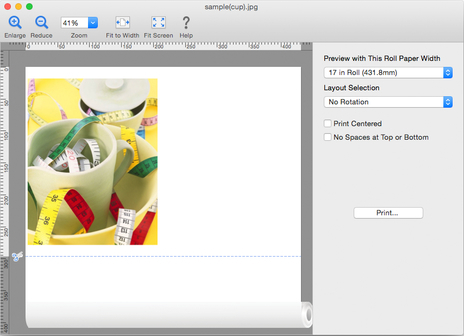
Start from PDF pop-up menu
-
From PDF pop-up menu, select Canon imagePROGRAF Preview.
Click the PDF pop-up menu on thePrint dialog box, and select Canon imagePROGRAF Preview from the list.
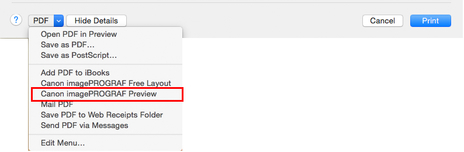
Preview main window is displayed.
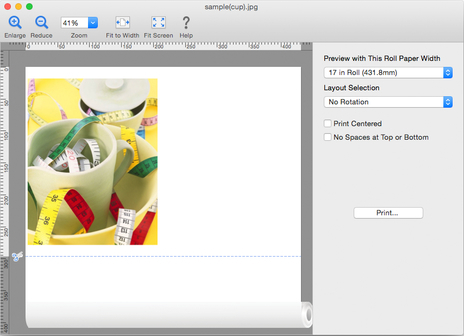
 Important
Important
-
Preview cannot be started with application software that does not allow the use of a PDF pop-up menu.
-
If you select a printer that does not support Preview, the following message appears. In this case, select a different printer.