Print Settings Change and Control Panel
This allows you to set the print conditions and perform a print job.
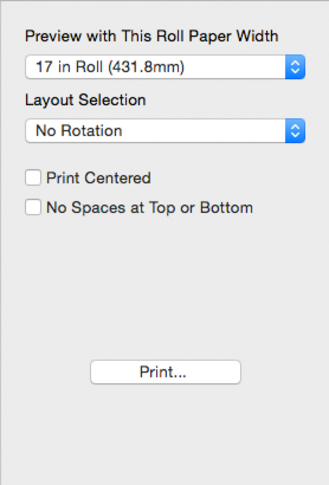
- Preview with This Roll Paper Width
-
This lists the roll paper widths supported by the printer.
-
It shows the layout for the selected roll paper width in the preview area.
 Note
Note-
You cannot select this when using cut paper.
-
- Layout Selection
-
Select the method for rotating page.
-
The following settings are available for Layout Selection.
-
Setting
Details
No Rotation
Prints without rotating.
Rotate Page 90 degrees
Rotates the portrait page 90 degrees and prints in landscape orientation.
 Note
Note-
You cannot set Rotate Page 90 degrees in Layout Selection in the following cases.
-
When cut paper is selected in Paper Source
-
When Banner Printing is specified in the printer driver
-
When either a square size or a size that is wider than it is taller is specified when using a custom media size
-
-
-
For details on Layout Selection, see "Printing with Selecting the Layout."
- Print Centered
-
You can print on the center of the media loaded in the printer.
-
For more information about Print Centered, see "Print on the Center."
 Note
Note-
You cannot select this if Borderless Printing is set.
-
- No Spaces at Top or Bottom
-
You can save paper on not to feed roll paper for the empty spaces when the print data contains spaces at the top or bottom.
-
For more information about No Spaces at Top or Bottom, see "Not Print Spaces at the Top/Bottom."
 Note
Note-
Available only if rolls are selected in Paper Source.
-
- Print button
-
Click the button to begin printing.

