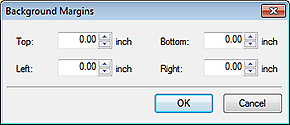Edit Screen (Backgrounds)
Set the poster background.
To display the screen, click Edit in the task area, and then click Backgrounds.
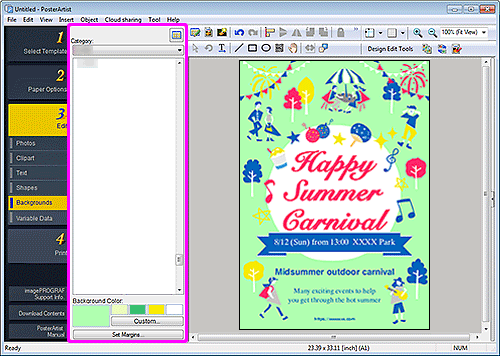
- Category
- Select a background category from the list. The thumbnails of backgrounds in the selected category appear.
 (View All Backgrounds)
(View All Backgrounds)- Displays the View All Backgrounds dialog box for viewing all backgrounds.
- Background Color
-
Displays the current background color and basic colors. To use other colors, click Custom..., and then select a color in the displayed dialog box.
- Regular color
-
Displays the current color or basic colors in the four-color palette.
- Spot color
-
Displays available fluorescent colors in the four-color palette.
 Important
Important- Fluorescent spot colors cannot be used depending on your model or paper type.
- Fluorescent spot colors cannot be used when the Edit layout with Free Layout plus checkbox is selected in the Paper Options screen.
 Note
Note- To create a gradation with fluorescent spot colors, use Vivid mode.
- Edit Palette...
-
Click to display the Edit Spot Color Palette dialog box for editing the colors that appear in the palette.
- Edit Spot Color Palette dialog box
-
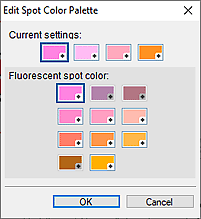
Select the four colors you want to display in the Spot color palette.
Select the color you want to edit in the palette under Current settings, and then select the color you want to display in the palette from Fluorescent spot color. Note
Note- The four colors that appear in the Spot color palette are retained on the printer.
- Set Margins...
-
Displays the Background Margins dialog box for specifying the top, bottom, left, and right margins.