Export Dialog Box
Export artwork added to the library as a single file (with a .cptx extension).
To display the Export dialog box, click Export... in the File menu.
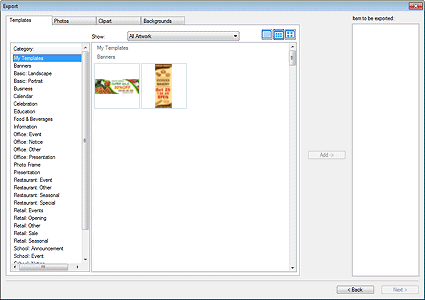
- Library tabs
- Switch between the Templates, Photos, Clipart, and Backgrounds tabs.
- Category
- Displays a list of categories in the library.
- Show
-
Change the type of displayed artwork.
- All Artwork
- Displays all artwork.
- User Artwork
- Displays artwork added by the user.
- Library Artwork
- Displays the pre-installed artwork.
- Artwork with Expiration Date
- Displays artwork whose usage period is set.
- Artwork with Edit Restriction
- Displays artwork whose edit restrictions are set.


 (Small Size / Medium Size / Large Size)
(Small Size / Medium Size / Large Size)- Changes the display size of thumbnails.
- Artwork
- Displays the thumbnails of artwork in the library.
- Add
-
Select the artwork you want to export, and then click Add to add it to Item to be exported.
 Note
Note- Up to 200 artwork items can be selected from multiple libraries.
- Multiple artwork items are exported as a single file.
- Item to be exported
- Artwork displayed in Item to be exported will be exported.
- Back
- Closes the Export dialog box.
- Next
- Displays the Export to dialog box; enter the destination category name, and then specify the destination folder to save the export file.
