Managing Ambient Light Settings Dialog Box
Add ambient light settings under a name of your choice. By adding ambient light settings, you can quickly print posters according to the environment where they are displayed.
To display the Managing Ambient Light Settings dialog box, click Managing Ambient Light Settings... in the Tool menu.
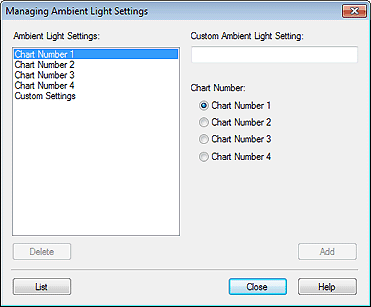
- Ambient Light Settings
- Displays a list of ambient light settings.
- Custom Ambient Light Setting
- Set the name of the ambient light setting.
- Chart Number
- Select a chart number.
- Delete
-
Deletes the selected ambient light setting.
 Note
Note- Chart Number 1 to Chart Number 4 and Custom Settings cannot be deleted.
- When multiple instances of PosterArtist are running, ambient light settings cannot be deleted.
- Add
-
Add the ambient light setting with the specified settings. Once added, the setting appears under Ambient Light Setting.
 Note
Note- Added ambient light settings appear in the ambient light setting list in the Print screen.
- List
- Displays the Ambient Light Setting List dialog box for viewing ambient light settings.
- Help
- Opens this guide.
