Fill and Stroke Dialog Box
Outline text.
Click Edit in the task area, click Text, and then select the text (or text box of the text) you want to outline on the poster.
To display the Fill and Stroke dialog box, on the Edit tab, click  (Fill and Stroke) in Text Effects.
(Fill and Stroke) in Text Effects.
 Important
Important
- Fluorescent spot colors cannot be used depending on your model or paper type.
- Fluorescent spot colors cannot be used when the Edit layout with Free Layout plus checkbox is selected in the Paper Options screen.
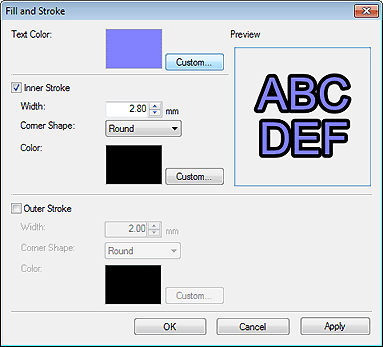
- Text Color
-
The color specified in the settings panel in the Edit screen (Text) is reflected.
To change the text color, click Custom..., Change to Spot Color..., or Change to Regular Color..., and then select a color in the displayed dialog box.
- Inner Stroke / Outer Stroke
-
Apply a single or double outline to the text.
- Width
-
Specify the outline width.
Enter a value (0.10 to 100.00) directly. Alternatively, click
 (Up Arrow) or
(Up Arrow) or  (Down Arrow) on the right to increase or decrease the value.
(Down Arrow) on the right to increase or decrease the value. - Corner Shape
-
Specify the outline shape.
Select from Round, Square, and Bevel.
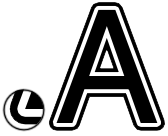
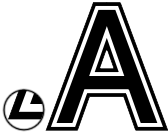
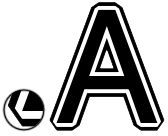
Round Square Bevel - Color
-
Specify the outline color.
Click Custom..., Change to Spot Color..., or Change to Regular Color..., and then select a color in the displayed dialog box.
