Edit Image Dialog Box (Trim)
Select and display the area you want to keep in an image.
 Important
Important
- Trimming photos does not edit the original photos.
- Trimming is canceled if the photo is replaced with another photo.
Click Edit in the task area, click Photos, and then select the image you want to edit on the poster.
To display the Edit Image dialog box and preview panel, click  (Trim) in Edit Image.
(Trim) in Edit Image.
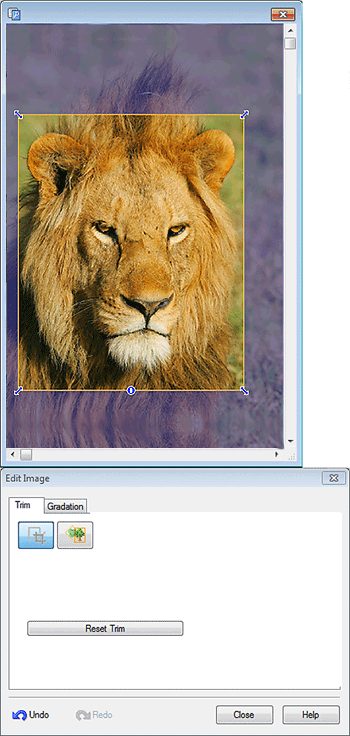
- Orange frame (trimming area)
-
Represents the trimming area.
To resize the frame for the trimming area, drag
 (Arrow) in the corners.
(Arrow) in the corners.To move the frame for the trimming area, drag
 (Crosshair) that appears when you point inside the frame.
(Crosshair) that appears when you point inside the frame. Note
Note- To change the frame orientation from portrait to landscape and vice versa, rotate the orange frame by clicking
 (Rotation).
(Rotation).
- To change the frame orientation from portrait to landscape and vice versa, rotate the orange frame by clicking
- Reset Trim
- Resets the trimming area.
- Undo
- Undoes the last operation.
- Redo
- Redoes the last undone correction.
- Help
- Opens this guide.
