Using Translation Templates
Create posters with multilingual translations just by selecting the text you want to use from the provided samples, and then specifying the language(s) to be used.
-
On the toolbar, click
 (Add Translation Template).
(Add Translation Template).The Add Translation Template dialog box appears.
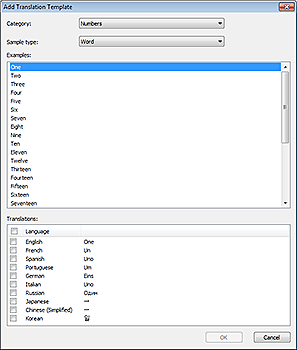
 Note
Note- The Add Translation Template dialog box can also be displayed when you right-click a text box on the poster, and then select Add Translation Template.
-
In Category, select a template category.
-
In Sample type, select a text type.
-
In the list, select sample text.
 Note
Note-
Click the top of the list to switch the sort order (ascending/descending).
Ascending Descending 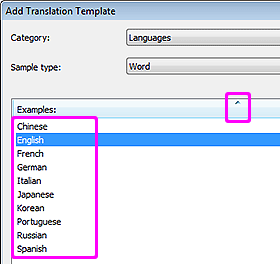
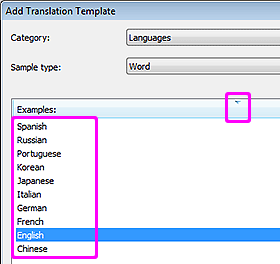
-
-
In Translations, select the checkbox(es) of the language(s) you want to use.
-
Click OK.
The text in the selected language(s) appears on the poster.
 Note
Note
- Samples translated into multiple languages are provided: Japanese, US English, French, Italian, German, Spanish, Simplified Chinese, Korean, Russian, and Portuguese.
- Templates that support multilingual display are also provided.
