Design Assist Dialog Box
To display the Design Assist dialog box, click  (Design Assist Area Set Mode) on the toolbar, and then select the area for which you want to adjust the layout in the poster design area.
(Design Assist Area Set Mode) on the toolbar, and then select the area for which you want to adjust the layout in the poster design area.
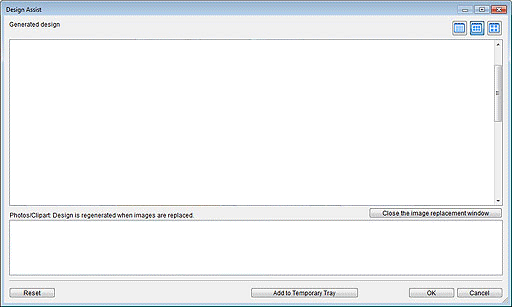
- Generated design
- Displays the thumbnails of designs.


 (Small Size / Medium Size / Large Size)
(Small Size / Medium Size / Large Size)- Changes the display size of thumbnails.
- Open the image replacement window / Close the image replacement window
- Shows or hides the Photos/Clipart list.
- Photos/Clipart
- Displays a list of photos and clipart used in the poster.
Changing the order of thumbnails by dragging and dropping them recreates the design.
To select multiple files and change the order, hold down the Ctrl or Shift key as you click the thumbnails. - Reset
- Resets all settings.
- Add to Temporary Tray
- Adds the selected design(s) to the temporary tray. By placing designs in the temporary tray, you can use them as replacements even after ending Design Assist. Multiple designs can be added to the temporary tray.
- OK
- Displays the selected design in the poster design area of the main screen. (Design Assist ends.)
- Cancel
- Cancels Design Assist and closes the Design Assist dialog box.

