Saving Artwork Dialog Box (Templates)
Add created posters as templates.
To display the dialog box, click Add to Templates... in the Select Template screen.
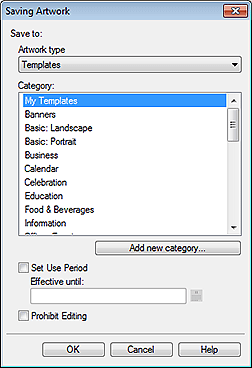
- Artwork type
- Displays Templates.
- Category
-
From the list, select the category for the template to be added.
 Note
Note- My Templates is provided as the category exclusively for users.
- Add new category...
-
Add new categories.
Enter the category name in the displayed dialog box. The category will be added to the bottom of the list.
- Set Use Period
-
Set the usage period for the template to be added.
- Effective until
- Click
 (Calendar) to display the Calendar dialog box for specifying the usage period.
(Calendar) to display the Calendar dialog box for specifying the usage period.
 Important
Important- Once set, the usage period for added templates cannot be changed or canceled. To change or cancel the usage period, add the template again.
 Note
Note- The
 (Calendar) icon is displayed for the thumbnails of templates whose usage period is set.
(Calendar) icon is displayed for the thumbnails of templates whose usage period is set.
- Prohibit Editing
-
Protect the template from being edited.
 Important
Important- Once set, edit protection cannot be canceled. To edit, add the template again.
 Note
Note- The
 (Not editable) icon is displayed for the thumbnails of templates protected from editing.
(Not editable) icon is displayed for the thumbnails of templates protected from editing. -
Once the template is added, its thumbnail appears in the list; right-click the thumbnail to check the settings.
- Restrictions Information...:
- Selectable when the image is protected from being edited or when the usage period or a QR code is set.
- Artwork Properties...:
- Displays the Artwork Properties dialog box for checking the template information. Templates added by the user are displayed as User Artwork.

