Using Canon Cloud Printing Center
When the user registration is completed, you can log in to the Canon Cloud Printing Center and use the service.
-
Access Canon Cloud Printing Center
-
On the Start screen, tap Start
Follow the instructions that will be displayed on the screen and enter the information.

 Important
Important
- You remain logged in for 60 minutes after the last access.
After logging in, you can use useful services such as adding/managing apps that work in conjunction with this product's cloud functionality and checking the ink status.
For screen descriptions and operation instructions, see "Canon Cloud Printing Center window".
Printing procedure
This section introduces the photo printing procedure by using "image.canon" as an example.
 Important
Important
- The available apps differ depending on the function. To see which apps can be used, check the apps displayed on the printer screen.
- The available functions differ depending on the app.
- The printing procedure differs depending on the app.
- You need to get the account and register photo and other data beforehand.
- The following file formats can be printed: jpg, jpeg, pdf, docx, doc, xlsx, xls, pptx, ppt, and rtf.
The file formats that can be printed differ depending on the app. - Before you print, check that printer is on and is connected to the network. Then start.
- This is available if you are using a smartphone, tablet, or a macOS computer.
 Note
Note
- You can use "image.canon" to print jpg and jpeg file formats.
- For pictures that were saved on "image.canon" 30 or more days ago, the print quality may deteriorate.
-
On the Main screen, select image.canon
-
In the displayed album list, select the album of your choice
-
In the displayed image list, select the image that you want to print, and then select Next
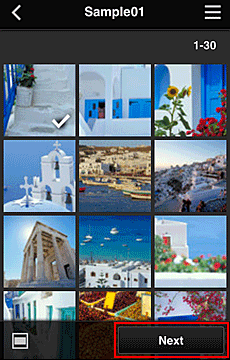
-
Make the necessary print settings, and then select Print
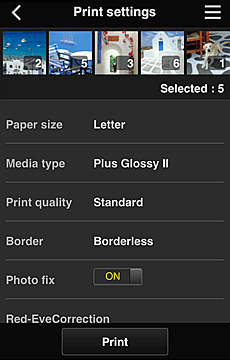
-
To start printing, select OK
A message indicating that the print job was sent appears, and printing starts.
To continue printing, select Go to app top, and perform the operation from Step 3.
To end the printing, select Go to app list. The screen returns to the apps list screen.
 Important
Important
- If a print job is not printed within 24 hours after the print job is sent, the print job will expire and cannot be printed.
