Helpful Functions Available Through the Network
The following useful functions are available on the machine.
Enjoy even more pleasant photography experience by utilizing various functions.
 Important
Important
- Some functions may not be available in certain countries or regions.
- Use App from Various Environments by Using PIXMA Cloud Link
- Upload scanned images to the web
- Print web data easily
- Print by using Google Cloud Print
- Print directly from your iPad, iPhone, or iPod touch
- Use the Canon printing plugin
- Printing via Mopria
- Manage Your Printer from a Remote Location by Using Remote UI
- Print easily from your smartphone by using PIXMA Printing Solutions
- Printing with Windows RT
Use App from Various Environments by Using PIXMA Cloud Link
By using PIXMA Cloud Link, you can access an application that supports this service and use it directly without using your computer. In addition to printing photos and documents from various applications, you can register and manage applications.
Refer to "Use PIXMA Cloud Link" for details.
Upload Scanned Images Easily to the Web
If you use Evernote or Dropbox on your computer, you can easily upload scanned images to the web. Uploaded images can be utilized from other computers, smartphones, etc.
Refer to "Online Storage Integration Function" for details.
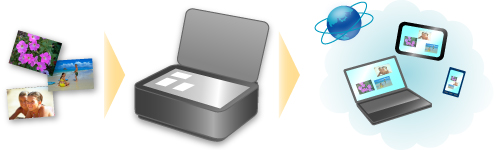
Print Photos on Photo-Sharing Services or Print Web Template Forms Easily from the Machine
You can directly print photos on photo-sharing services or template forms offered on the web without using a computer.
-
Online Album Photo Print
You can access photo-sharing services on the web from the machine and directly print photos in online albums while checking them on the printer screen.
-
Web Template Form Print
Canon offers various template forms including seasonal stationery and calendars on the web. You can download and print the template forms you want anytime, as much as you need, by operating the machine only.

Print in Various Environments with Google Cloud Print
The machine is compatible with Google Cloud Print (Google Cloud Print is a service provided by Google Inc.).
By using Google Cloud Print, you can print from anywhere with applications or services supporting Google Cloud Print.
Refer to "Printing with Google Cloud Print" for details.
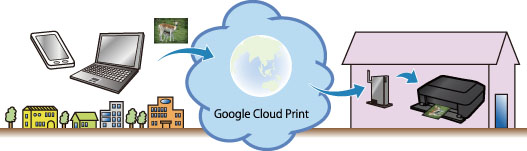
Print Directly from iPad, iPhone, or iPod touch with Apple AirPrint
The machine is compatible with the AirPrint function of Apple iOS devices.
You can directly print e-mails, photos, web pages, etc. from iPad, iPhone, or iPod touch to the machine over wireless LAN.
Refer to "Printing from AirPrint Compliant Device" for details.
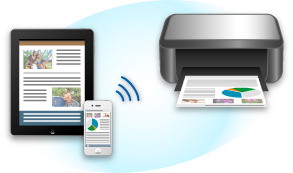
Use the Canon printing plugin
Canon Print Service is a printing plug-in for Android 4.4 available for free on Google Play. Installing and activating the plug-in enables your Android smartphone or tablet to print wirelessly to a Canon printer.
Printing via Mopria
You can print wirelessly to a Canon printer from a Mopria compatible Android smartphone or tablet.
See the Mopria homepage (http://www.mopria.org) for details including supported devices.
Manage Your Printer from a Remote Location by Using Remote UI
By using Remote UI, you can set up this machine, check the machine status, and even perform maintenance from your computer or smartphone.
Because you can use this service from a remote location through the network, you can check printer information even when you're out away from the printer.
Refer to "Using Remote UI" for details.
Print Easily from a Smartphone with PIXMA Printing Solutions
Use PIXMA Printing Solutions to easily print photos saved on a smartphone wirelessly.
You can also receive scanned data (PDF or JPEG) directly on a smartphone without using a computer.
PIXMA Printing Solutions can be downloaded from App Store and Google Play.

Printing with Windows RT
When you use Windows RT, printing is easy because you simply connect this machine to the network.
For information about connecting to the network, see here.
When the connection is complete, the Canon Inkjet Print Utility software, which allows you to specify detailed print settings, is downloaded automatically.
By using Canon Inkjet Print Utility, you can check the printer status and specify detailed print settings. (The available functions will differ depending on your usage environment and connection method.)

