Changing WPA/WPA2 Detailed Settings
 Note
Note
-
This function is not available depending on the printer you are using.
To change the wireless network settings of the printer, connect the printer and the computer with a USB cable temporarily. If you modify the wireless network settings of the computer over wireless connection without USB connection, your computer may not be able to communicate with the machine after modifying the settings.
The example screenshots in this section refer to the WPA detailed settings.
-
Select printer in Printers:.
When the printer is connected to the computer with a USB cable temporarily, select the printer with "USBnnn" (where "n" is a number) appearing in the Port Name column.
-
Select Configuration... on Settings menu.
-
Click Wireless LAN tab.
-
Select Use WPA/WPA2 in Encryption Method: and click Configuration....
The WPA/WPA2 Details screen is displayed.
If encryption is not set to the printer, the Authentication Type Confirmation screen is displayed. Go to step 7.
-
Click Change Settings....
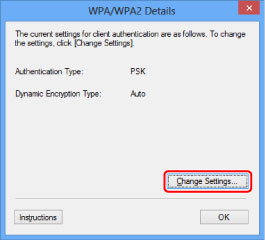
-
Check client authentication type and click Next>.
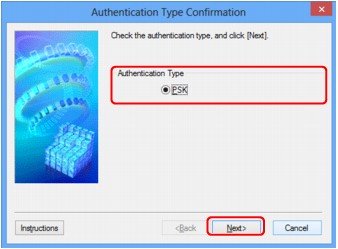
-
Enter passphrase and click Next>.
Enter the passphrase set to the wireless router. The passphrase should be a string of 8 to 63 alphanumeric characters or a 64-digit hexadecimal value.
If you do not know the wireless router passphrase, refer to the instruction manual provided with the wireless router or contact its manufacturer.
The dynamic encryption method is selected from either TKIP (basic encryption) or AES (secure encryption) automatically.
 Important
Important-
If Auto is not displayed on Dynamic Encryption Type:, select either TKIP(Basic Encryption) or AES(Secure Encryption).
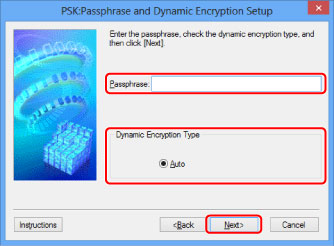
-
-
Click Finish.
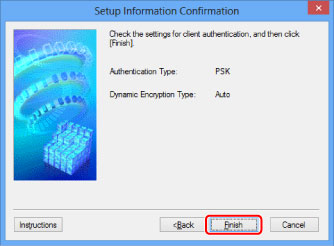
 Important
Important-
If the printer cannot communicate with the computer after the encryption type of the printer was switched, make sure encryption types for the computer and the wireless router match that set to the printer.
 Note
Note-
Changing the network settings with the USB cable temporarily may switch the default printer. In this case, reset Set as Default Printer.
-

