Changing the WPA or WPA2 Detailed Settings
 Note
Note
-
This screen is not available depending on the printer you are using.
To change the wireless network settings of the printer, connect the printer and the computer with a USB cable temporarily. If you modify the wireless network settings of the computer over wireless connection without USB connection, your computer may not be able to communicate with the machine after modifying the settings.
The example screenshots in this section refer to the WPA detailed settings.
-
Select the printer in Printers:.
When the printer is connected to the computer with a USB cable temporarily, select the printer with "USBnnn" (where "n" is a number) appearing in the Port Name column.
-
Select Configuration... from the Settings menu.
-
Click the Wireless LAN tab.
-
Select Use WPA or Use WPA2 in Encryption Method: and click Configuration....
The WPA Details screen is displayed (For WPA2, the WPA2 Details screen is displayed).
If encryption is not set to the printer, the Authentication Type Confirmation screen is displayed. Go to step 7.
-
Click Change Settings....
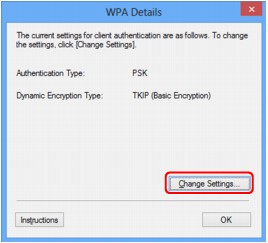
-
Check the client authentication type and click Next>.
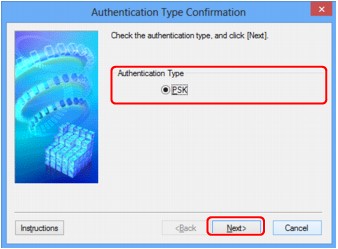
-
Enter the passphrase, confirm the type of dynamic encryption and click Next>.
Enter the passphrase set to the access point. The passphrase should be a string of 8 to 63 alphanumeric characters or a 64-digit hexadecimal value.
If you do not know the access point passphrase, refer to the instruction manual provided with the access point or contact its manufacturer.
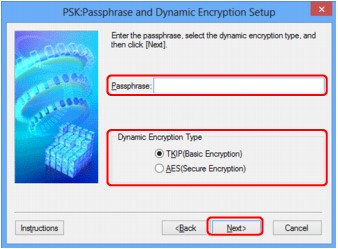
-
Click Finish.
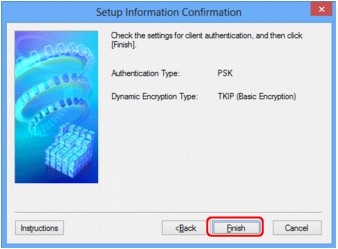
 Important
Important-
If the printer cannot communicate with the computer after the encryption type of the printer was switched, make sure that encryption types for the computer and the access point matches that set to the printer.
 Note
Note-
Changing the network settings with the USB cable temporarily may switch the default printer. In this case, reset Set as Default Printer.
-

