Edit Accessible IP Address Screen/Add Accessible IP Address Screen
 Note
Note
-
This screen is not available depending on the printer you are using.
The example screenshots in this section refer to the Add Accessible IP Address Screen.
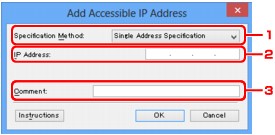
-
Specification Method:
Select either Single Address Specification or Range Specification to add the IP address(es).
- Single Address Specification
-
Specify each IP address separately.
- Range Specification
-
Specify a range of successive IP addresses.
-
IP Address:
Enter the IP address of a computer or a network device to allow access when you selected Single Address Specification in Specification Method:.
An IP address is expressed as four values ranging from 0 to 255.
- Start IP Address:
-
Enter the first IP address in the range of addresses of the computers or network devices to allow access when you selected Range Specification in Specification Method:.
-
An IP address is expressed as four values ranging from 0 to 255.
- End IP Address:
-
Enter the last IP address in the range of addresses of the computers or network devices to allow access when you selected Range Specification in Specification Method:.
-
An IP address is expressed as four values ranging from 0 to 255.
 Note
Note-
The Start IP Address: must be a smaller value than the End IP Address:.
-
Comment:
Optionally enter any information to identify the device, such as the name of the computer.
 Important
Important-
Comments will be displayed only on the computer used to enter them.
-

