Changing Settings in Admin Password Sheet
 Note
Note
- You cannot change the settings when using the direct connection (access point mode).
-
Select printer in Printers:.
-
Click Configuration... button.
-
Click Admin Password button.
The Admin Password sheet is displayed.
-
Change or check settings.
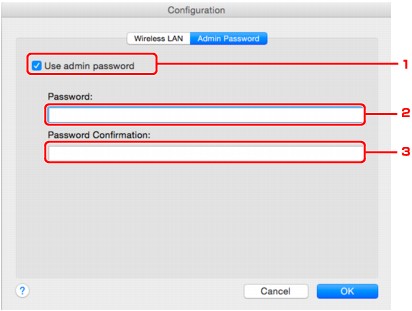
-
Use admin password
Set an administrator password with privileges to set up and change detailed options. To use this feature, select this check box and enter a password.
 Important
Important- The password should consist of 4 to 32 alphanumeric characters. The password is case-sensitive. Do not forget the password you set.
-
Password:
Enter the password to set.
-
Password Confirmation:
Enter the password again for confirmation.
-
-
Click OK.
A screen is displayed asking you for confirmation before the settings are sent to the printer. If you click OK, the settings are sent to the printer and the Transmitted Settings screen is displayed.
Enter Password Screen
The following screen is displayed if an administrator password is set to the printer.
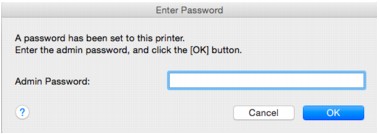
-
Admin Password
Enter the administrator password that was set. For security purposes, your password is not displayed as you type it.
- If you forget the administrator password you specified, initialize the printer to return the password to the default setting.
-
OK
Click this item after you enter the administrator password.
-
Cancel
This item returns you to list of detected printers. If you do not enter the correct administrator password, you cannot operate the printer.
 Important
Important

