Canon IJ Network Tool Screen
This section describes the items displayed on the Canon IJ Network Tool screen.
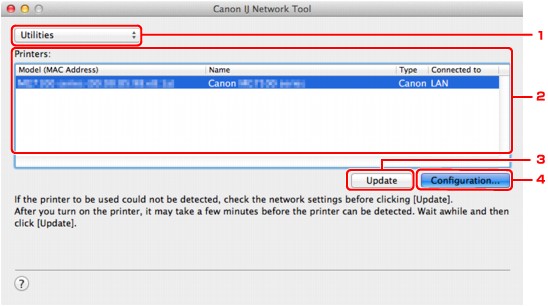
-
Utilities
Modifies the settings of the machine.
Select to change the network name (SSID) settings.
- Setup
-
Sets up the machine.
-
If you setup the machine from scratch, connect your computer and the machine with a USB cable.
-
Printers:
Printer name, type, and connection destination are displayed.
The selected printer can be set up or be modified.
-
Update
Performs printer detection again. Click this button if the target printer is not displayed.
 Important
Important-
To change the printer's network settings using IJ Network Tool, it must be connected via a LAN.
-
If the printer on a network is not detected, make sure that the printer is turned on, then click Update. It may take several minutes to detect printers. If the printer is not yet detected, connect the machine and the computer with a USB cable, then click Update.
-
If the printer is being used from another computer, a screen is displayed informing you of this condition.
 Note
Note-
This item has the same function as Refresh in the View menu.
-
-
Configuration...
Enabled when Utilities is selected. Click to display the Configuration screen to configure settings of the selected printer.
 Note
Note-
This item has the same function as Configuration... in the Settings menu.
-

