Changing the Settings in the Wired LAN Sheet
 Note
Note
-
This screen is not available depending on the printer you are using.
-
Activate the wired LAN setting of the printer to change the settings in the Wired LAN sheet.
-
Select the printer in Printers:.
-
Click the Configuration... button.
-
Click the Wired LAN button.
-
Change the settings or confirm.
Click OK after changing configuration. A screen is displayed asking you for confirmation before the settings are sent to the printer. If you click OK, the settings are sent to the printer and the Transmitted Settings screen is displayed.
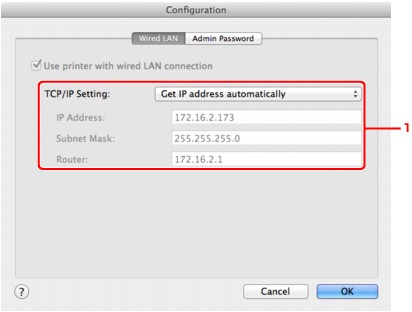
-
TCP/IP Setting:
Sets the IP address of the printer to be used over the LAN. Set a value appropriate for your network environment.
- Get IP address automatically
-
Select this option to use an IP address automatically assigned by a DHCP server. DHCP server functionality must be enabled on your router.
- Use following IP address
-
If no DHCP server functionality is available in your setup where you use the printer or you want to use a particular IP address, select this option to use a fixed IP address.
-

