Image Display
Items created automatically by the item recommendation function of My Image Garden or images saved on a computer appear in a slide show.
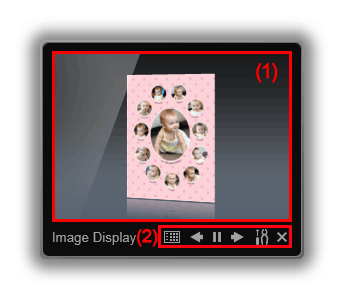
(1) Slide Show Area
Click the Slide Show area to start My Image Garden.
(2) Buttons Area
 (Recommendation Item List)
(Recommendation Item List)-
Displays a list of items that have been created by the item recommendation function so far.
 Note
Note (Recommendation Item List) may not be clicked while an item is being created or in some other cases.
(Recommendation Item List) may not be clicked while an item is being created or in some other cases.

 (Back/Next)
(Back/Next)- Click to display the previous or next item or image.

 (Playback/Pause)
(Playback/Pause)- Plays or pauses the slide show.
 (Preferences)
(Preferences)-
Displays the following dialog box.
Specify the slide show details, startup option, link with My Image Garden, and other settings.
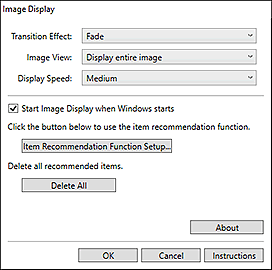
- Transition Effect
-
Set the transition effect to apply when switching from one item or image to another in slide shows.
- Fade
- Items and images gradually appear.
- Slide in
- Items and images slide in from one side.
- Zoom
- Items and images are zoomed in as they appear.
- Move
- Items and images move randomly as they appear.
- Image View
-
Set the item/image view in slide shows.
Select from Display entire image and Display based on short side of image.
 Note
Note- This setting is not available when Zoom or Move is selected.
- Display Speed
-
Set the speed (duration) of switching from one item or image to another in slide shows.
Select from Fast, Medium, and Slow.
- Start Image Display when Windows starts
- Select this checkbox to display Image Display when Windows starts.
- Item Recommendation Function Setup...
-
Displays the following dialog box.
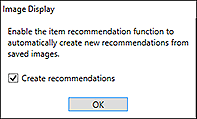
Select the Create recommendations checkbox to automatically create items such as collages and calendars using information and images registered on My Image Garden.
- Delete All
-
Deletes all items that have been created by the item recommendation function so far.
When you click Delete All, a confirmation screen appears; click Yes.
 Note
Note- To delete recommended items individually, click
 (Delete Mode) in Recommendation Item List, and then click
(Delete Mode) in Recommendation Item List, and then click  (Delete) on the item you want to delete in the displayed screen.
(Delete) on the item you want to delete in the displayed screen.
Even if you delete an item, images used in the item will not be deleted.
- To delete recommended items individually, click
- About
- Displays the version information for Image Display.
 (Close)
(Close)- Closes Image Display.

