Save Dialog Box (Photo Sharing Sites View)
You can make advanced settings for saving the images downloaded in the Photo Sharing Sites view to a computer.
Click Save in the Photo Sharing Sites view to display the Save dialog box.
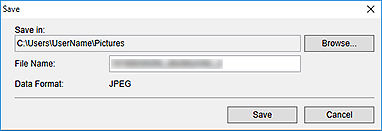
- Save in
-
You can set the folder in which to save the still images. To change the folder, click Browse..., then specify the destination folder.
The default save folders are as follows.
- Windows 10/Windows 8.1/Windows Vista: Pictures folder
- Windows 8/Windows 7: My Pictures folder
- File Name
- You can enter the file name of the image to be saved. You cannot enter the file name when saving multiple files at the same time.
- Data Format
- The save format is JPEG.

