Downloading Images from Photo Sharing Sites
You can search for images on photo sharing sites on the Internet and download the images you want to print.
 Important
Important
- Internet connection is required to use this function. Internet connection fees apply.
- This function may not be available in some regions.
- It is unlawful to reproduce or edit the copyrighted work of another person without permission from the copyright holder, except for personal use, use within the home, or other use within the limited scope as defined by the copyright. Additionally, reproducing or editing photographs of people may infringe on portrait rights.
-
You may be required permission of way to use the work from copyright holder when using the work of others except for personal use, use within the home, or other use within the limited scope as defined by the copyright. Please check the details carefully of the web page of work in the photo sharing site.
Please also check terms of service in the photo sharing site before using the work of others.
Canon is not responsible for any copyright issues arising from the use of this function.
- This application uses the Flickr API but is not endorsed or certified by Flickr.
-
Click Photo Sharing Sites.
The view switches to Photo Sharing Sites.
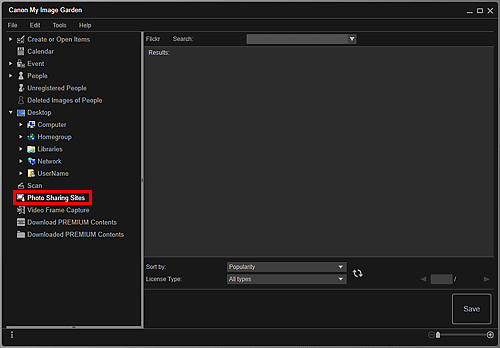
-
Enter the search text in Search, then press the Enter key.
Search starts, then the images that match the search text appear in the Search Results area.
 Important
Important- Some images, such as images in formats other than JPEG, do not appear.
 Note
Note- The number of images that match the search text may be small depending on the language of the search text. In that case, entering the search text in English may increase search results.
-
Select Sort by and License Type at the bottom of the screen as required, then click
 (Refresh).
(Refresh).Results in the Search Results area are refreshed.
 Note
Note- Click
 (Previous Page) or
(Previous Page) or  (Next Page) to display the previous/next page. Alternatively, enter a page number in the page number entry box, then press the Enter key to display the specified page.
(Next Page) to display the previous/next page. Alternatively, enter a page number in the page number entry box, then press the Enter key to display the specified page.
- Click
-
Select the image(s) you want to download.
 Important
Important- You can select up to 30 images at one time.
-
Click Save at the bottom right of the screen.
The Save dialog box appears.
-
Specify the save settings.
-
Click Save.
The selected image(s) is (are) saved to your computer, and the Photo Sharing Sites view reappears.
 Note
Note- Downloaded images can be saved in JPEG format only.
 Note
Note
- You can print downloaded images, or create calendars and collages and print them. Refer to "Creating and Printing Items" for details.

