Enhancing with Soft Focus
You can soften an image to resemble a photo taken with a soft focus lens.
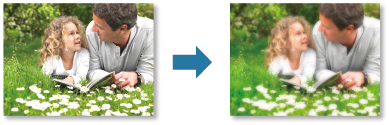
-
Select the image(s) you want to enhance.
-
Click Special Filters at the bottom of the screen.
The Special Image Filters window appears.
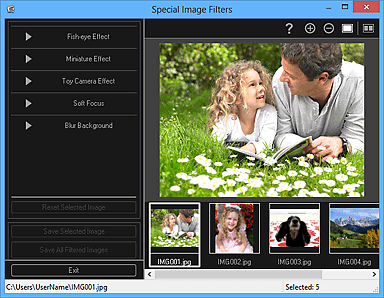
-
Select the image you want to enhance from the Selected Images area.
The selected image appears in the Preview area.
 Note
Note- If only one image is selected, only the preview appears and the Selected Images area does not appear.
-
Click Soft Focus.
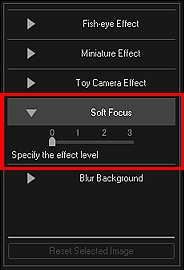
-
Move the slider to adjust the level.
The entire image is enhanced to resemble a photo taken with a soft focus lens, and the
 (Enhancement) mark appears on the upper left of the image.
(Enhancement) mark appears on the upper left of the image. Note
Note- Click
 (Display Comparison Screen) to display the images before and after the enhancement side by side in a separate window so that you can compare and check the result.
(Display Comparison Screen) to display the images before and after the enhancement side by side in a separate window so that you can compare and check the result.
- Click
-
Click Save Selected Image or Save All Filtered Images.
Enhanced image(s) is (are) saved as a new file(s).
 Note
Note- To save only the image(s) you like, select it (them) and click Save Selected Image. Click Save All Filtered Images to save all the enhanced images at one time.
- The enhanced image(s) can be saved in JPEG/Exif format only.
-
Click Exit.
 Important
Important- If the enhanced image(s) is (are) not saved, the enhancement(s) will be deleted.

