


In the My Art edit screen, you can add pages to or delete pages from your items. You can also rearrange pages.
 Important
ImportantThis function is not available for calendars or cards.
This function is not available when PREMIUM Contents are used.
 Note
NoteRefer to "My Art Edit Screen" for how to switch to the My Art edit screen.
Collage editing is used as an example in the following descriptions. The screen(s) may vary depending on what you create.
You can add pages of the same layout as that displayed in the Edit area.
Select a page in the Page Thumbnails area.
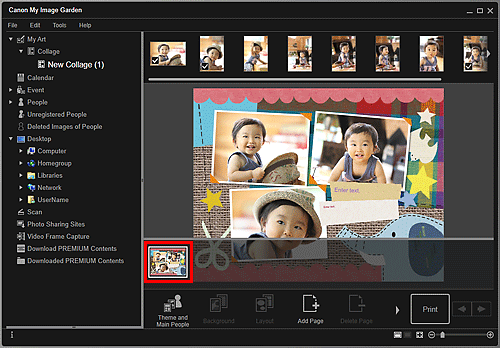
 Note
NoteIf the Page Thumbnails area is not displayed, click the bar above the operation buttons.
Click Add Page.
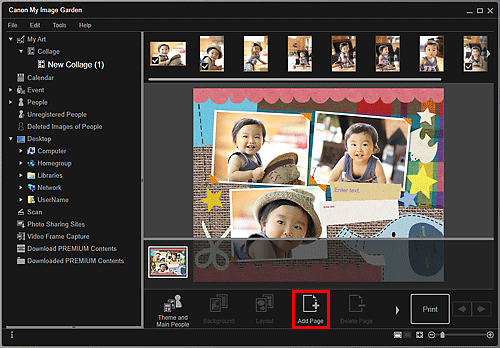
A new page is added after the selected page.
You can delete unwanted pages.
 Note
NotePages can be deleted only when there are multiple pages.
Select an unwanted page in the Page Thumbnails area.
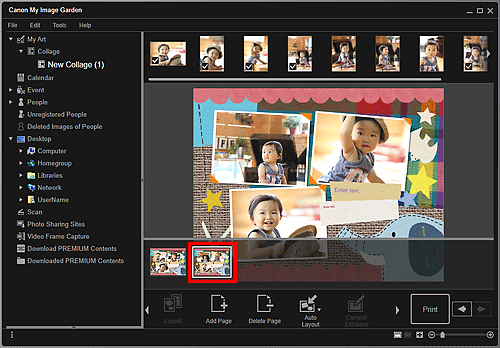
 Note
NoteIf the Page Thumbnails area is not displayed, click the bar above the operation buttons.
Click Delete Page.
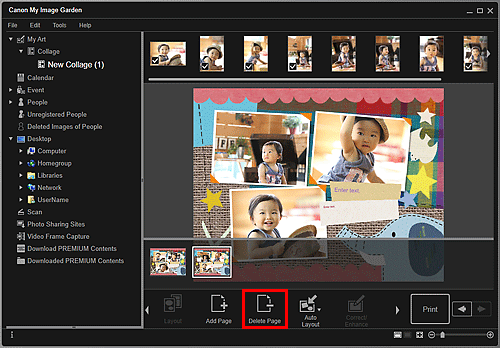
The page is deleted.
You can rearrange the order of pages by dragging and dropping them in the Page Thumbnails area.
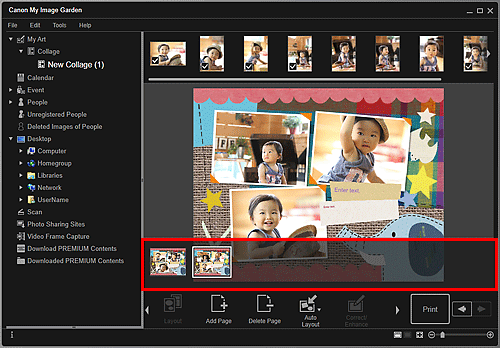
Page top |