


You can print your favorite photos in a layout that resembles a film or theater.

Select the image(s) you want to place in a cinematic layout.
 Note
NoteYou can also use still images captured from videos directly to create items. Refer to "Capturing and Printing Still Images from Videos" for how to capture still images from a video.
Click Video Layout from New Art.
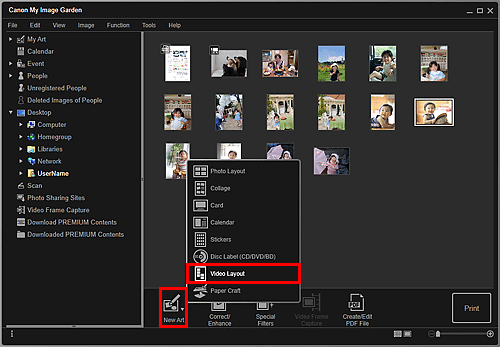
The Select Theme and Main People dialog box appears.
Set the theme, Paper Size, etc., then click OK.
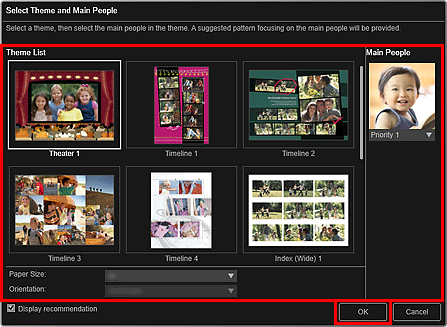
An item with the image(s) placed according to the selected layout appears in the My Art edit screen.
 Note
NoteEven if a high priority is set, the person may not be placed in the item depending on the selected theme.
The layout may not be as expected depending on the photo information or analysis results of the selected images.
Edit the item according to your preference.
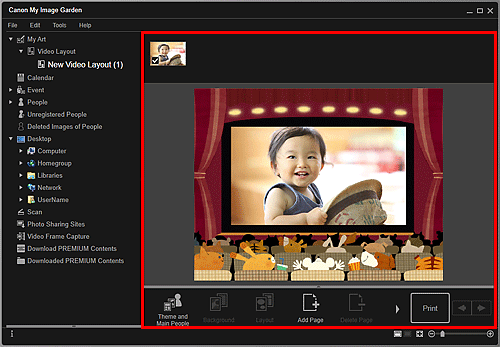
 Note
NoteIn cases such as when Identifying people appears at Unregistered People in Global Menu, the result may not be as expected since automatic placement does not apply to images for which analysis has not been completed.
Refer to "Inserting Images" to swap automatically placed images.
Click Print at the bottom right of the screen.
The Print Settings dialog box appears.
Set the number of copies to print, the printer and paper to use, etc.
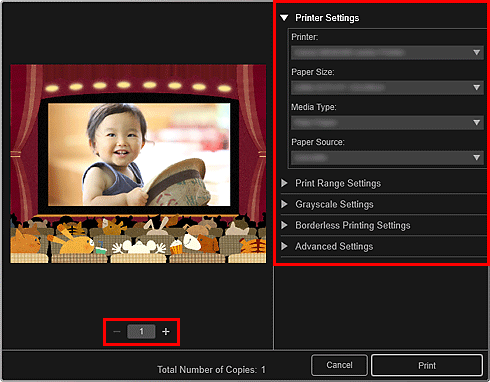
 Note
NoteRefer to "Print Settings Dialog Box" for details on the Print Settings dialog box.
Click Print.
Page top |