


You can crop scanned images. "Cropping" is the act of selecting the area you want to keep in an image and discarding the rest.

Select an image in the Scan view, then click Crop.
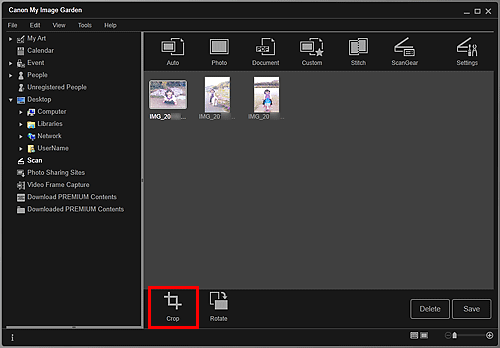
The view switches to Crop, and a white frame appears along the border of the image.
 Note
NoteSee "Scanning Photos" for how to scan images.
Drag the white frame on the image to adjust the cropping area, then click Apply.
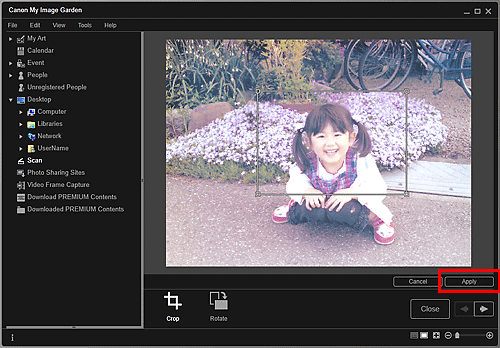
 Note
NoteTo move the cropping area, place the cursor within the white frame and drag it.
You can rotate the selected image 90 degrees clockwise each time you click Rotate.
Click Close.
The view switches to Scan.
Click Save.
 Note
NoteIf Save is not displayed, click  (Thumbnail View).
(Thumbnail View).
Page top |