


You can download works of renowned artists in the Download PREMIUM Contents view.
You can also print downloaded PREMIUM Contents, or create personalized items by adding your favorite photos and text to them.

 Important
ImportantKeep these points in mind when using PREMIUM Contents.
To print PREMIUM Contents, make sure that genuine Canon ink tanks/ink cartridges are installed for all colors on a supported printer.
You may only use downloaded or printed PREMIUM Contents for personal purposes.
You may not use the content for commercial purposes.
If your printer does not support PREMIUM Contents, an error message appears after clicking Download PREMIUM Contents.
Downloadable PREMIUM Contents are as follows.
Cards
Calendars
Collages
Paper crafts
Start My Image Garden.
Click Download PREMIUM Contents.
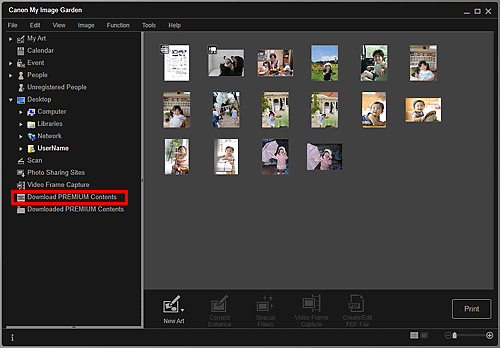
The view switches to Download PREMIUM Contents.
 Important
ImportantTo download PREMIUM Contents, allow cookies and enable JavaScript on Internet Explorer.
Internet connection is required to use this function. Internet connection fees apply.
 Note
NoteWhen you click Download PREMIUM Contents, a message screen appears. Follow the on-screen prompts.
Select a category.
Select and download the PREMIUM Contents you want to print.
You can edit and print downloaded PREMIUM Contents.
Downloaded PREMIUM Contents appear in the following screens.
Select Theme and Main People Dialog Box
Downloaded PREMIUM Contents View
The following explains how to edit/print from the Downloaded PREMIUM Contents view.
 Important
ImportantThe allowed number of print copies and the usage period are set for some PREMIUM Contents. PREMIUM Contents will be deleted when the set number of copies is exceeded or when the usage period has elapsed.
Start My Image Garden.
Click Downloaded PREMIUM Contents.
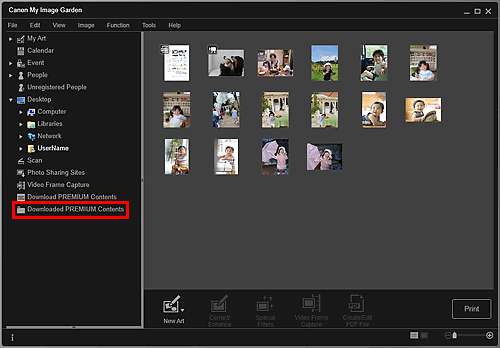
Downloaded PREMIUM Contents appear as thumbnails.
 Note
NoteWhen you click Downloaded PREMIUM Contents, a message screen appears. Follow the on-screen prompts.
Select the PREMIUM Contents you want to print, then click Edit.
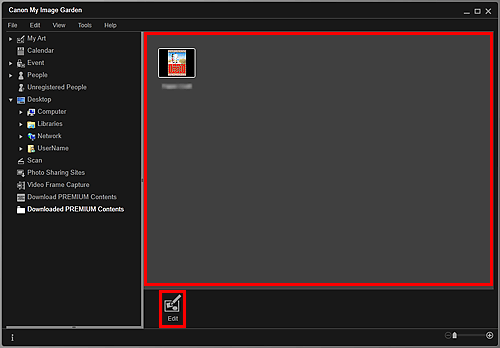
The PREMIUM Contents appears in the My Art view.
Click Theme and Main People to set Paper Size and Orientation.
Set Paper Size and Orientation in the Select Theme and Main People dialog box, then click OK.
 Note
NoteMove the cursor over a thumbnail of PREMIUM Contents in the Downloaded PREMIUM Contents view to check supported paper sizes and other information.
Edit the item according to your preference.
 Note
NoteAvailable editing functions vary depending on the PREMIUM Contents.
Click Print at the bottom right of the screen.
The print settings dialog box appears.
Set the number of copies to print, the printer and paper to use, etc.
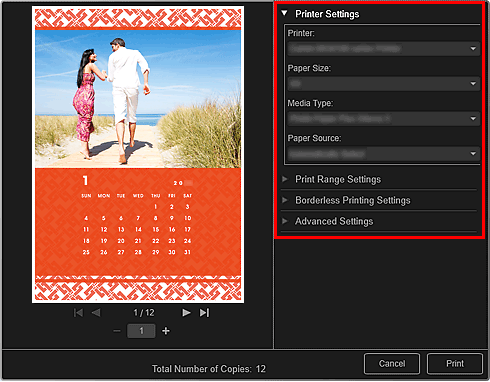
 Note
NoteSee "Print Settings Dialog Box" for details on the print settings dialog box.
Click Print.
 Note
NoteDepending on the PREMIUM Contents, you can correct or enhance the inserted images before printing.
Depending on the PREMIUM Contents, you can swap images in the item.
 Download PREMIUM Contents View
Download PREMIUM Contents View
Page top |