


You can create personalized stickers by printing your favorite photos on sticker sheets.
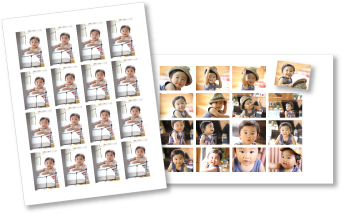
Start My Image Garden.
Select the image(s) from which you want to create stickers.
Click Stickers from New Art.
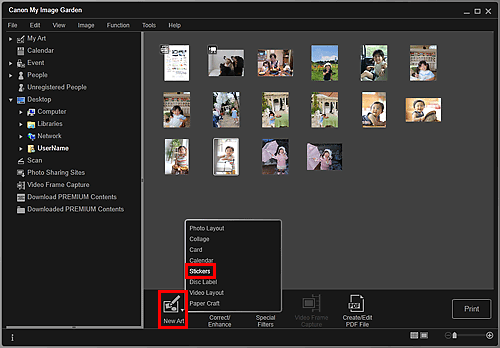
The Select Theme and Main People dialog box appears.
Set the theme, Paper Size, etc., then click OK.
 Setting the Theme and Main People
Setting the Theme and Main People
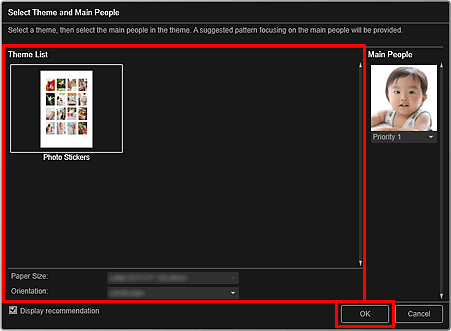
The sticker appears in the My Art view.
Edit the item according to your preference.
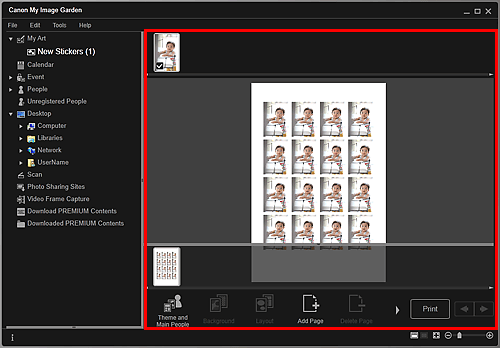
 Note
NoteIn the Advanced Settings dialog box displayed by clicking Advanced... at the bottom of the screen, you can set to use the same image in all frames within the page. If Advanced... is not displayed, click  (Right Scroll).
(Right Scroll).
In cases such as when Identifying people... appears at Unregistered People in Global Menu, the result may not be as expected since automatic placement does not apply to images for which analysis has not been completed.
Refer to "Inserting Images" to swap automatically placed images.
Click Print at the bottom right of the screen.
The print settings dialog box appears.
Set the number of copies to print, the printer and paper to use, etc.
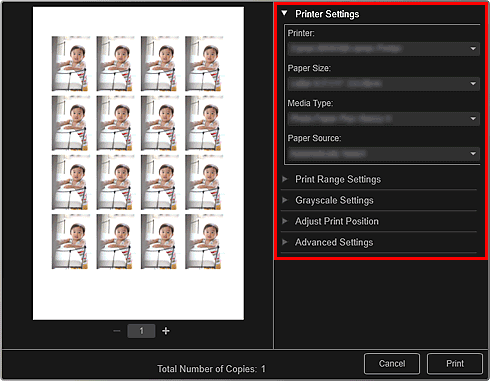
 Note
NoteSee "Print Settings Dialog Box" for details on the print settings dialog box.
Click Print.
 Note
NoteYou can correct or enhance images before printing.
You can swap images in items.
Page top |