Print Dialog
You can specify the print settings and start printing.
Click Print at the bottom right of each view to display the Print dialog.
Click Show Details, and then select My Image Garden from the print options pop-up menu.
 Note
Note
- The displayed items vary depending on your printer.
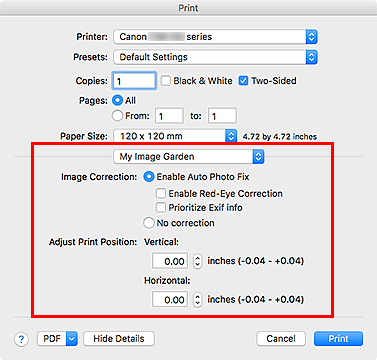
- Image Correction
-
Select Enable Auto Photo Fix to apply corrections automatically; select No correction if you do not want to do so. Select Enable Auto Photo Fix to set the following.
- Enable Red-Eye Correction
- Select this checkbox to correct red eyes caused by a camera flash.
- Prioritize Exif info
- Select this checkbox to apply corrections primarily based on the settings made at the time of shooting.
 Important
Important- The color tone may change when you print a document image with Enable Auto Photo Fix selected. In that case, select No correction.
- Adjust Print Position
-
If the image on the printed sticker or disc label (CD/DVD/BD) is out of position, you can adjust the print position. You can adjust the print position in 0.01 inch or 0.1 mm increments.
- Vertical
-
You can adjust the print position in the vertical direction.
- Horizontal
-
You can adjust the print position in the horizontal direction.

