Downloaded PREMIUM Contents View
Displays downloaded PREMIUM Contents (materials for printing).
Click Downloaded PREMIUM Contents in Global Menu on the left side of the screen to switch to the Downloaded PREMIUM Contents view.
 Important
Important
- PREMIUM Contents are not available depending on your environment. For details, see Downloading and Printing PREMIUM Contents.
-
You may only use downloaded or printed PREMIUM Contents for personal purposes.
You may not use the content for commercial purposes.
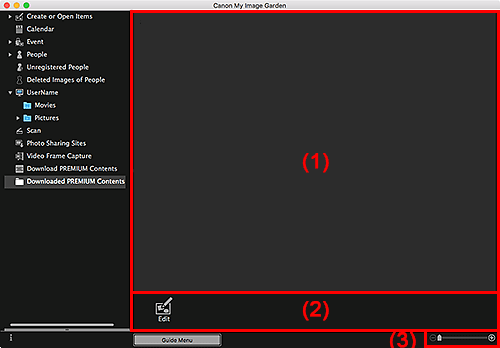
(1) Downloaded Materials Area
Displays the thumbnails of downloaded PREMIUM Contents by category. Double-click a thumbnail to display the Paper Size dialog.
Select a paper size to switch to the Item edit screen.
 Note
Note
- To delete a downloaded PREMIUM Contents file, control-click the thumbnail and select Delete from the displayed menu. You can also select multiple PREMIUM Contents from multiple categories and delete them at once.
-
Place the cursor over an image to display item information such as the following.
- Content Name
- Artist or Brand
- License Type
- Printable Times
- Usage Expiry
- Paper Size
- Suggested Paper
(2) Operation Buttons
 Note
Note
- Available editing functions vary depending on the selected PREMIUM Contents.
 Edit
Edit-
The Paper Size dialog appears.
Select a paper size to switch to the Item edit screen.
(3) Display Size Setting Bar
 (Reduce/Enlarge)
(Reduce/Enlarge)- Click
 (Reduce) or
(Reduce) or  (Enlarge) to reduce or enlarge the display size. You can also freely change the display size by dragging the slider.
(Enlarge) to reduce or enlarge the display size. You can also freely change the display size by dragging the slider.
 Note
Note
- Refer to "Downloading and Printing PREMIUM Contents" for how to print using downloaded PREMIUM Contents.

