People View
Displays the thumbnails of images by person. You can set the profiles of registered people.
Click People in Global Menu on the left side of the screen to switch to the People view.
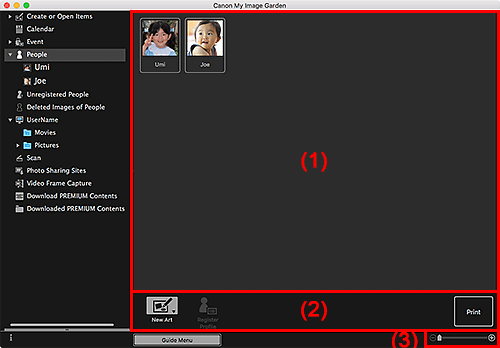
(1) Registered People Area
Displays the thumbnails of people registered in the Unregistered People view or details view of images.
When you place the cursor over a person, the total number of images contained in the person appears at the bottom right of the thumbnail.
Double-click the person to switch to the thumbnail view of images containing the person.
 Note
Note
- When you select Delete from the menu displayed by control-clicking a person, a deletion confirmation window appears. Click Yes to delete the name from the People view. Images whose names of people have been deleted appear as those of unregistered people in the Unregistered People view.
- Alternatively, drag and drop a person to Unregistered People or Deleted Images of People in Global Menu on the left side of the screen to delete the name from the People view. The registered images move to the corresponding view.
(2) Operation Buttons
 Note
Note
- Register Profile can be clicked only when a person is selected.
 New Art
New Art-
You can create items such as collages and cards using the images registered to people.
Select an item to create to display the Set Design and Paper dialog in which you can set the design, etc. of the item to create.
The view switches to the Item edit screen when setting is completed.
 Register Profile
Register Profile- Displays the Register Profile dialog in which you can set the profiles of registered people.
- Displays the Print Settings dialog or Print dialog for printing images contained in people.
(3) Display Size Setting Bar
 (Reduce/Enlarge)
(Reduce/Enlarge)- Click
 (Reduce) or
(Reduce) or  (Enlarge) to reduce or enlarge the display size. You can also freely change the display size by dragging the slider.
(Enlarge) to reduce or enlarge the display size. You can also freely change the display size by dragging the slider.
 Note
Note
- Refer to "Registering People's Profiles" for how to set the profiles.

