Printing Recommended Items and Images Displayed in Slide Shows
You can print recommended items and images displayed as slide shows in Image Display on the desktop with simple steps.
 Note
Note
- When you register information of people/events to photos, recommended items will appear as slide shows in Image Display. Refer to "Utilizing the Item Recommendation Function" for details.
- For how to operate slide shows displayed in Image Display, see Image Display.
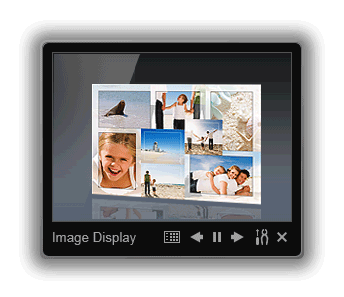
-
Click an item or image displayed in Image Display.
My Image Garden starts. When an item is clicked, it appears in the Item edit screen. When an image is clicked, the Calendar view appears in Day View.
-
Click Print.
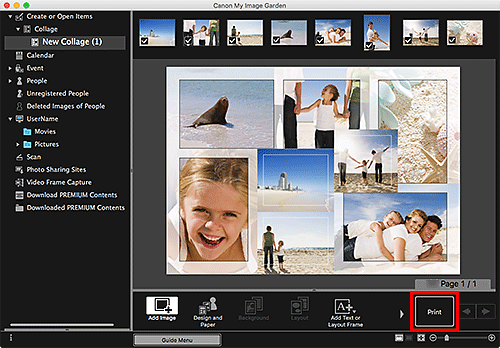
The Print Settings dialog appears.
-
Specify number of copies to print, printer and paper to use, and other settings.
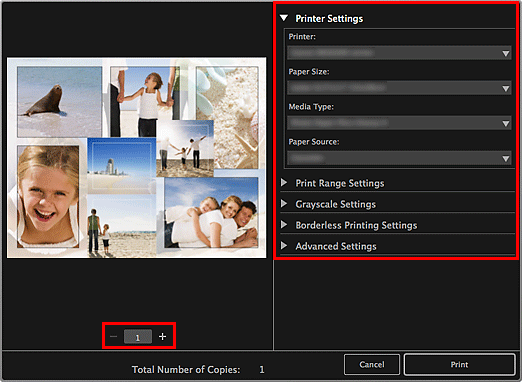
 Note
Note- For details on the Print Settings dialog, see Print Settings Dialog.
-
Click Print.
A message appears.
-
Click OK.
The Print dialog appears.
 Important
Important- If you change the printer in the Print dialog, a message appears and printing will be canceled.
-
Click Print.
 Note
Note
-
Correct or enhance images before printing as needed.
-
You can swap images in items.

