File Settings Dialog
You can make advanced settings such as the PDF compression type to the PDF file to be saved.
Click Settings... in the Create/Edit PDF File view of the Save dialog to display the File Settings dialog.
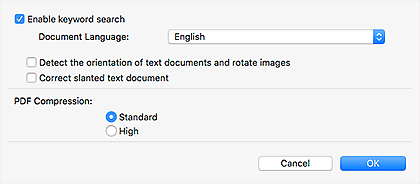
 Important
Important
- Settings in this dialog can be specified only for images with resolutions within the range of 75 dpi to 600 dpi.
- Enable keyword search
- Select this checkbox to convert text in images into text data and create PDF files that support keyword search.
- Document Language
- Select the language for detecting text in images.
- Detect the orientation of text documents and rotate images
-
Select this checkbox to detect the page orientation based on the text in images and automatically rotate the images for creating PDF files.
 Important
Important- This function is available only for images (text documents) containing languages that can be selected from Document Language. This function is not available depending on the language in the image.
-
The page orientation may not be detected for the following types of images since the text cannot be detected correctly.
- Images with small amount of text
- Images containing text with font size outside the range of 8 points to 48 points
- Images containing special fonts, effects, italics, or hand-written text
- Images with patterned backgrounds
- Correct slanted text document
-
Select this checkbox to detect the document orientation based on the text in images and correct the angle (within the range of -0.1 to -10 degrees or +0.1 to +10 degrees) for creating PDF files.
 Important
Important-
The following types of images may not be corrected properly since the text cannot be detected correctly.
- Images in which the text lines are inclined more than 10 degrees or the angles vary by line
- Images containing both vertical and horizontal text
- Images with extremely large or small fonts
- Images with small amount of text
- Images containing figures/images
- Hand-written image
-
- PDF Compression
- Select a compression type for saving.
- Standard
- It is recommended that you normally select this setting.
- High
-
Compresses the file size when saving. You can reduce the load on your network/server.
 Important
Important- PDF images may degrade if you repeatedly save them with high compression.

