Changing Layout
In the Item edit screen, you can change the layout of your items by page.
 Important
Important
- This function is not available when PREMIUM Contents are used.
- This function may not be available depending on the type and design of your item.
 Note
Note
- Refer to "Item Edit Screen" for how to switch to the Item edit screen.
- Photo layout editing is used as an example in the following descriptions. Available settings may vary depending on what you create.
-
Select a page in the Page Thumbnails area.
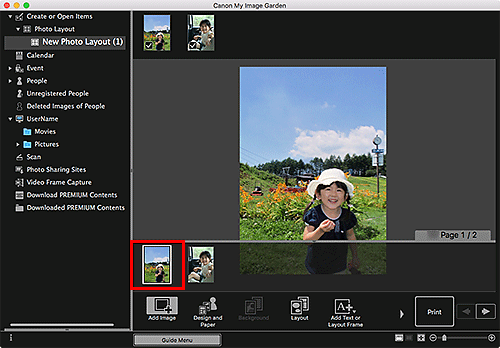
 Note
Note- If the Page Thumbnails area is not displayed, click the bar above the operation buttons.
-
Click Layout.
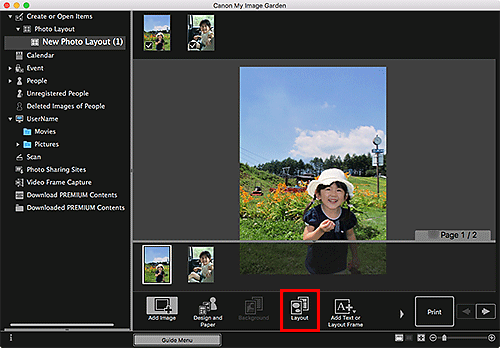
The Select Layout dialog appears.
-
Select the layout you want to use.
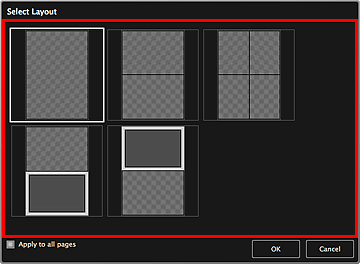
 Note
Note- Select the Apply to all pages checkbox to change the layouts of all the pages displayed in the Page Thumbnails area at one time.
-
Click OK.
The layout of the selected page changes to the selected one.

