Cropping Scanned Images
You can crop scanned images. "Cropping" is the act of selecting the area you want to keep in an image and discarding the rest.

-
Select an image in the Scan view, then click Crop.
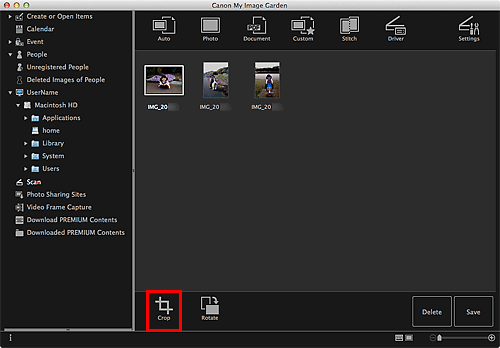
The view switches to Crop, and a white frame appears along the border of the image.
 Note
Note- Refer to "Scanning Photos" for how to scan images.
-
Drag the white frame on the image to adjust the cropping area, then click Apply.
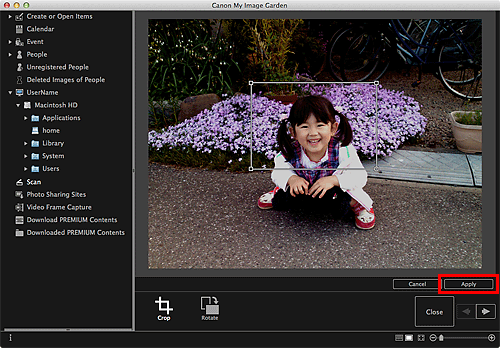
 Note
Note- To move the cropping area, place the cursor within the white frame and drag it.
- You can rotate the selected image 90 degrees clockwise each time you click Rotate.
-
Click Close.
The view switches to Scan.
-
Click Save.
 Note
Note- If Save is not displayed, click
 (Thumbnail View).
(Thumbnail View).
- If Save is not displayed, click

