Printing Recommended Items and Images Displayed in Slide Shows
You can print recommended items and images displayed as slide shows in Image Display on the desktop with simple steps.
 Important
Important
-
To use Image Display, you need to install Quick Menu. You can download Quick Menu from the Canon website.
Internet connection is required to download the software. Internet connection fees apply.
 Note
Note
- When you register information of people/events to photos, recommended items will appear as slide shows in Image Display. Refer to "Utilizing the Item Recommendation Function" for details.
- Refer to "Quick Menu Guide" for your model from Home of the Online Manual for how to operate slide shows displayed in Image Display.
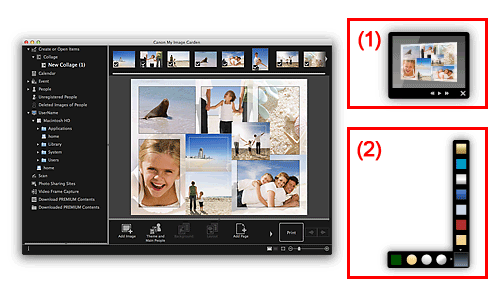
- (1) Image Display
- (2) Quick Menu
-
Click an item or image displayed in Image Display.
My Image Garden starts. When an item is clicked, it appears in the Item edit screen. When an image is clicked, the Calendar view appears in Day View.
-
Click Print.
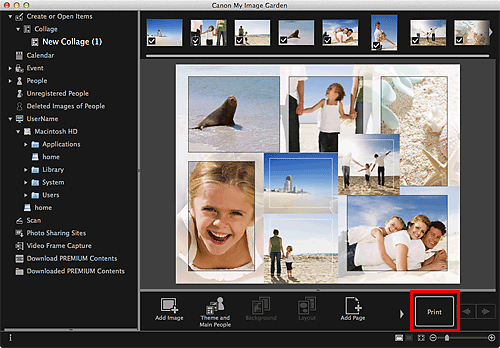
The Print Settings dialog appears.
-
Set the number of copies to print, the printer and paper to use, etc.
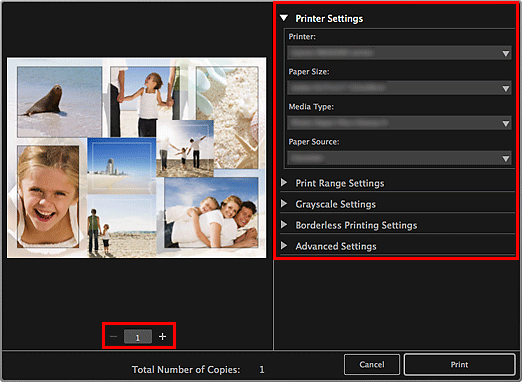
 Note
Note- Refer to "Print Settings Dialog" for details on the Print Settings dialog.
-
Click Print.
A message appears.
-
Click OK.
The Print dialog appears.
 Important
Important- If you change the printer in the Print dialog, a message appears and printing will be canceled.
-
Click Print.
 Note
Note
-
You can correct or enhance images before printing.
-
You can swap images in items.

