Printing Paper Crafts
You can print downloaded PREMIUM Contents (paper crafts) and create three-dimensional art.

 Important
Important
-
Keep these points in mind when printing paper crafts.
- Refer to "Downloading PREMIUM Contents" for how to download PREMIUM Contents.
-
You may only use downloaded or printed PREMIUM Contents for personal purposes.
You may not use the content for commercial purposes.
-
Click Paper Craft from New Art.
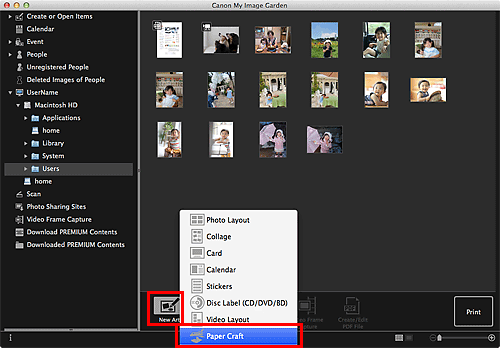
The Set Design and Paper dialog appears.
-
Select the design, then click OK.
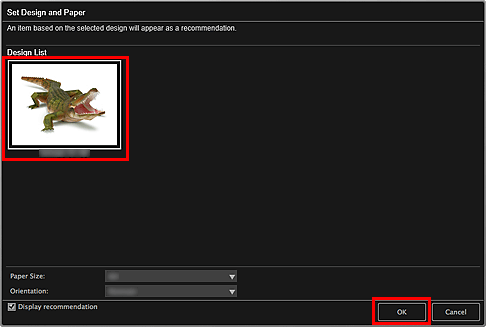
The paper craft appears in the Item edit screen.
-
Click Print at the bottom right of the screen.
The Print Settings dialog appears.
-
Set the number of copies to print, the printer and paper to use, etc.
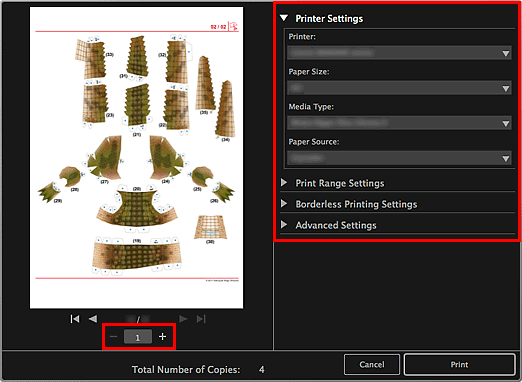
 Note
Note- Refer to "Print Settings Dialog" for details on the Print Settings dialog.
-
Click Print.
A message appears.
-
Click OK.
The Print dialog appears.
 Important
Important- If you change the printer in the Print dialog or click PDF (PDF or Preview when using Mac OS X v10.6), a message appears and printing will be canceled.
-
Click Print.

