


You can search for images on photo sharing sites on the Internet and download the images you want to print.
Click Photo Sharing Sites in Global Menu to switch to the Photo Sharing Sites view.
 Important
ImportantInternet connection is required to use this function. Internet connection fees apply.
This application uses the Flickr API but is not endorsed or certified by Flickr.
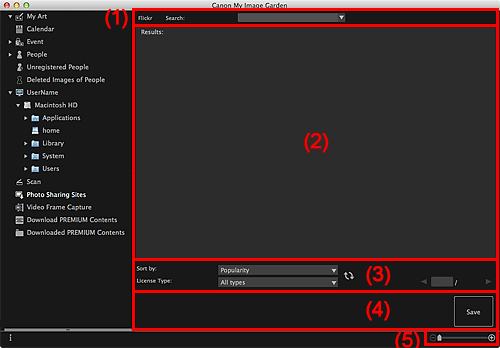
(3) Search Criteria/Page Designation Area
Search
Enter the search text, then press the return key; search results appear in the Search Results area.
 Note
NoteAlternatively, click  (Down Arrow) to display up to 20 search history records and select among them.
(Down Arrow) to display up to 20 search history records and select among them.
When you want to enter multiple keywords, insert a space between the keywords.
When search history exists, you can delete the records of previously entered keywords by selecting Clear History displayed at the bottom of the list.
Displays the thumbnails of search results. The title appears under each thumbnail.
 Important
ImportantDue to limitations of photo sharing sites, if the search results exceed 4,000 images, the same images as those displayed in the page containing the 4,001st image will be displayed in all the subsequent pages.
 Note
NotePlace the cursor over an image to display its title, license type, and other information.
Sort by
Select an option for sorting the search results in the Thumbnail window, from Popularity and Date.
If you have changed the setting after searching, click  (Refresh) to perform the search again.
(Refresh) to perform the search again.
License Type
Select the license type of images to search for.
You can select from All types, CC license (Non-Commercial), and CC license (Others).
Select All types to display all images regardless of license type.
Select CC license (Non-Commercial) to display images that can be used for non-commercial purposes only among CC licensed images, and select CC license (Others) to display other images.
If you have changed the setting after searching, click  (Refresh) to perform the search again.
(Refresh) to perform the search again.
 Note
NoteLicense type varies by image. Place the cursor over an image to display a tooltip in which you can check the license type.
|
License Type |
License Type |
General Notes (My Image Garden)/Conditions (Comply with the following conditions when using CC licensed images except for personal use or use within the home.) |
|---|---|---|
|
All types |
All Rights Reserved |
|
|
Attribution Non-Commercial (CC license) |
|
|
|
Attribution Non-Commercial No Derivatives (CC license) |
|
|
|
Attribution Non-Commercial Share Alike (CC license) |
|
|
|
Attribution (CC license) |
|
|
|
Attribution No Derivatives (CC license) |
|
|
|
Attribution Share Alike (CC license) |
|
|
|
CC license (Non-Commercial) |
Attribution Non-Commercial (CC license) |
|
|
Attribution Non-Commercial No Derivatives (CC license) |
|
|
|
Attribution Non-Commercial Share Alike (CC license) |
|
|
|
CC license (Others) |
Attribution (CC license) |
|
|
Attribution No Derivatives (CC license) |
|
|
|
Attribution Share Alike (CC license) |
|
 (Refresh)
(Refresh)
Performs the search again to refresh the results in the Search Results area.

 (Previous Page/Next Page)
(Previous Page/Next Page)
Switches pages in the Search Results area.
 (Page Number/Total Pages)
(Page Number/Total Pages)
Enter a page number and press the return key to display the specified page of the Search Results area.
Save
Displays the Save dialog from which you can save the image(s) selected in the Search Results area.
 (Reduce/Enlarge)
(Reduce/Enlarge)
Click  (Reduce) or
(Reduce) or  (Enlarge) to reduce or enlarge the display size. You can also freely change the display size by dragging the slider.
(Enlarge) to reduce or enlarge the display size. You can also freely change the display size by dragging the slider.
 Note
NoteRefer to "Downloading Images from Photo Sharing Sites" for how to download images from photo sharing sites.
Page top |