


You can print recommended items and images displayed in Image Display with simple steps.
 Important
ImportantTo use Image Display, you need to install Quick Menu. You can download Quick Menu from the Canon website.
Internet connection is required to download the software. Internet connection fees apply.
 Note
NoteSee "Utilizing the Item Recommendation Function" for how to display recommended items in slide shows.
See Help of Quick Menu for how to operate Quick Menu and Image Display.
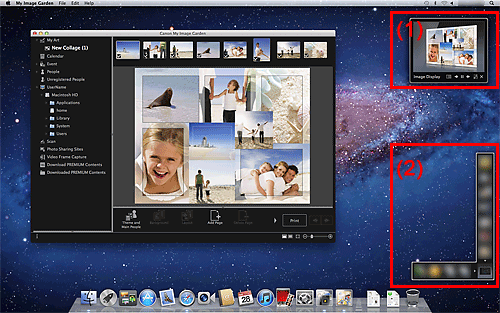
(1) Image Display
(2) Quick Menu
Click an item or image displayed in Image Display.
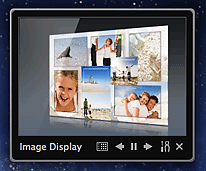
My Image Garden starts. When an item is clicked, it appears in the My Art view. When an image is clicked, the Calendar view appears in Day View.
Click Print.
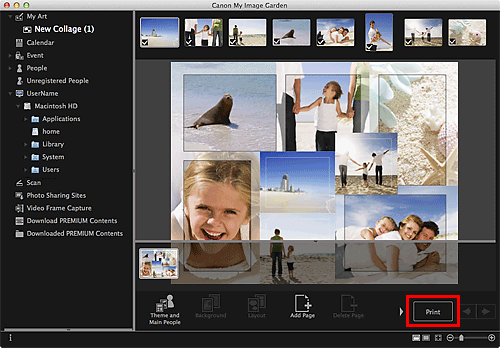
The print settings dialog appears.
Set the number of copies to print, the printer and paper to use, etc.
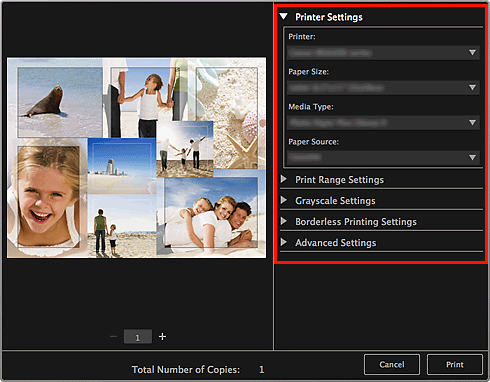
 Note
NoteSee "Print Settings Dialog" for details on the print settings dialog.
Click Print.
A message appears.
Click OK.
The Print dialog appears.
 Important
ImportantIf you change the printer in the Print dialog, a message appears and printing will be canceled.
Click Print.
 Note
NoteYou can correct or enhance images before printing.
You can swap images in items.
Page top |