Deleting Media Information
Delete the printer control panel and printer driver media information.
 Important
Important
-
Do not attempt to print or turn the printer off while the program is communicating with the printer.
Do not add or edit media information on a printer from another computer while it is being added or edited.
-
We recommend backing up the media information in advance before editing media information.
For how to back up media information, see "Back Up Base Printer Media Information" in "Copying Media Information from the Base Printer to Another Printer".
 Note
Note
-
If you want to apply the same media information to another printer, make the other printer the base printer and edit or copy the media information.
-
Select the paper that you want to delete.
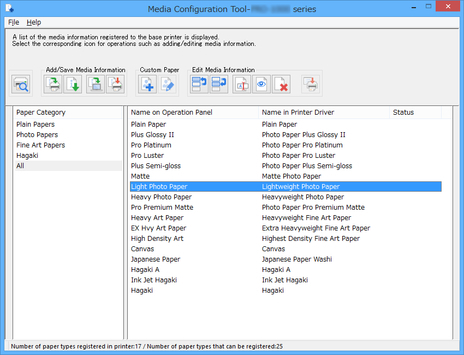
-
Click
 (Delete Media Information) in the Edit Media Information button group.
(Delete Media Information) in the Edit Media Information button group. Note
Note-
Paper for which the following message appears cannot be deleted.
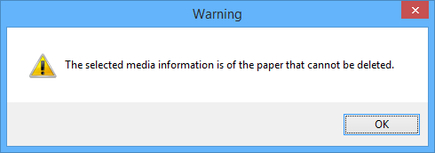
-
-
Click
 (Apply Edits) in the Edit Media Information button group.
(Apply Edits) in the Edit Media Information button group. -
Click the OK button.
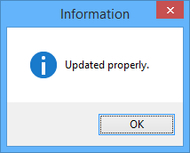
The updated media information is applied to the printer control panel.
The media information displayed in the printer driver will be applied to the printer driver when the media information is updated in the printer driver.

