Switching Media Information to Show/Hide
Switch between showing and hiding the media information displayed in the printer control panel and printer driver.
 Important
Important
-
Do not attempt to print or turn the printer off while the program is communicating with the printer.
Do not add or edit media information on a printer from another computer while it is being added or edited.
 Note
Note
-
The media information is not deleted from the printer even if the media information is hidden.
-
If you want to apply the same media information to another printer, make the other printer the base printer and edit or copy the media information.
-
Select the paper you want to show/hide.
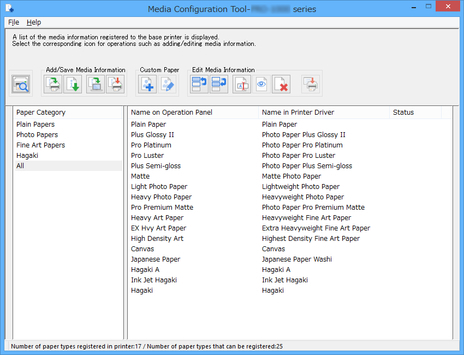
-
Click
 (Show/Hide Paper) in the Edit Media Information button group.
(Show/Hide Paper) in the Edit Media Information button group.The selected paper is alternately shown or hidden.
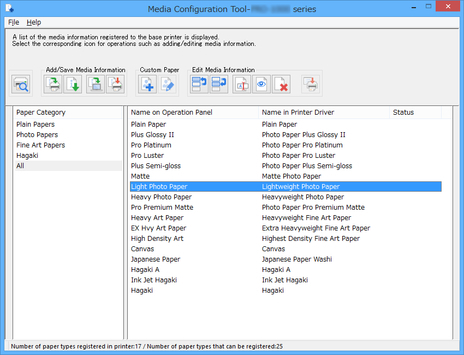
 Note
Note-
You can select multiple paper.
-
The names of paper that are hidden appear grayed out in the media information list.
-
-
Click
 (Apply Edits) in the Edit Media Information button group.
(Apply Edits) in the Edit Media Information button group. -
Click the OK button.
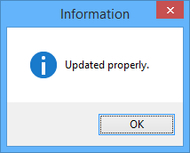
The updated media information is applied to the printer control panel.
The media information displayed in the printer driver will be applied to the printer driver when the media information is updated in the printer driver.

