Starting Media Configuration Tool
Follow the procedure below to start Media Configuration Tool.
-
Execute any of the following:
-
Select the printer for which you want to change the media information on the Basic Tool sheet of the Quick Utility Toolbox, and then click the Media Configuration button.
-
Click the Media Configuration Tool button on the Management Tool sheet in the Quick Utility Toolbox.
-
Start from Program
-
For Windows 8.1/Windows 8
Click Media Configuration Tool on the Start screen.
If Media Configuration Tool is not displayed on the Start screen, select the Search charm, and search for Media Configuration Tool.
-
For Windows 7/Windows Vista
Click Media Configuration Tool on the Start menu.
-
 Note
Note-
Quick Utility Toolbox is a Canon software application.
A search for printers is performed, and the Select Base Printer dialog box appears.
-
-
Select the printer for which you want to change the media information, and then click the OK button.
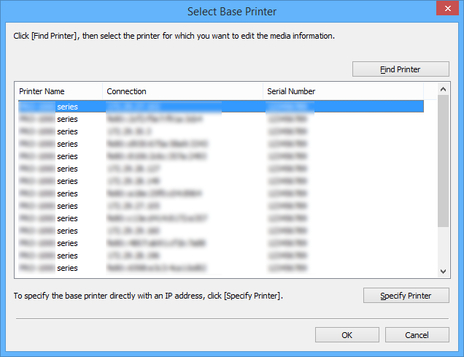
 Note
Note-
When started from the Basic Tool sheet in the Quick Utility Toolbox, only printers selected with the Quick Utility Toolbox are displayed.
-
If the printer whose media information you want to update is not displayed, click the Find Printer button or the Specify Printer button to display the Specify Printer dialog box, and enter the printer IP address directly.
The main screen appears.
The media information for the selected printer appears in the main screen.
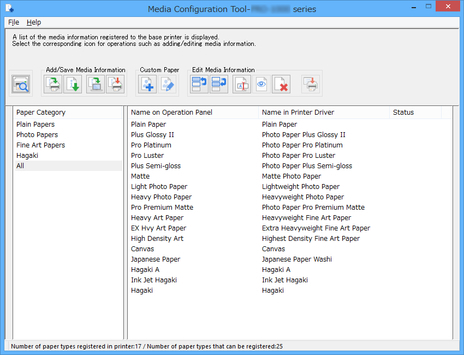
-

